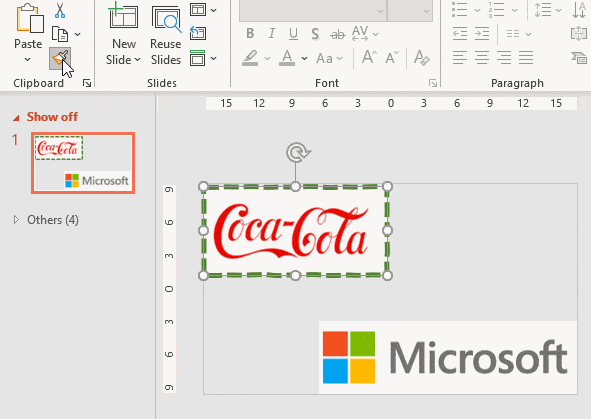Here’s how to apply the same formatting, borders and picture styles to more than one picture or graphic in Word, PowerPoint or Excel. There’s an unexpected and easy way to do it.
Picture Format tools don’t have custom styles (Microsoft please note) only the in-built pre-sets. If you want to apply the same formatting to different images or graphics you’re somewhat on your own.
Format Painter
Format Painter works for pictures and graphics too. It’s possible to copy the formatting, borders etc from one image to another, just as you can with text.
- Select the graphic with the formatting you want.
- Click Home | Clipboard | Format Painter
- Move the changed mouse pointer to the target image
- Click on the second image and the formatting will be applied.
The VBA option
It’s possible to make a VBA macro with the formatting settings to be applied to any selection. Unfortunately, it’s complicated.
Record Macro won’t record picture formatting steps which makes it difficult to get the right settings.
Dig into the Word Object model and recreate the settings in VBA form. There are two base objects:
- InlineShape Object – when the graphic is Inline with the text, in other words part of the text layer in a document.
- Shape Object – all other graphic with text wrapping (square, tight, behind text etc.), i.e part of the drawing layer.
The document XML is little help. The settings defined in the bowels of a .docx or .pptx bear little relation to the VBA properties.
In short: there’s no simple way to copy some existing picture formatting settings into the VBA equivalent. There should be, but there is not.
The big weakness in Excel’s Data from Picture
Get Office Picture Manager free!
Making pictures smaller – some more options.
Add the US Flag into Word, Excel or PowerPoint