Microsoft has released yet another buggy patch for Office. This time Outlook 2016 is affected and the commonly used POP mail service.
To add to the woes, Microsoft’s suggested workaround can cause a lot of confusion for customers. So we have some alternatives to consider.
The bug is in Outlook 2016 version 16.0.6568.2025 (check File | Office Account | Office Updates for the Version)
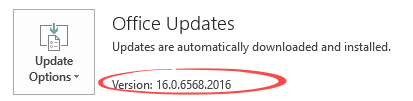
If you have an earlier version than …6568.2025 then you might want to disable updates for a week or two. Hopefully by then you’ll be able to get newer updates and ‘skip over’ the troublesome version number.
The Bug
If you’re connected to a mail host using POP3 there can be a problem (typically, Microsoft isn’t admitting how widespread the problem is). The root cause of the problem is a recent software patch for Outlook 2016.
The default POP3 setting is to NOT leave messages on the server so, hopefully, most POP3 users won’t be affected.
The bug messes up POP3 connections with ‘Leave a copy of messages on the Server’ set ON (it is usually OFF).

What happens with the buggy Outlook depends what choice you have for:
Remove from server after nn days
If you have that option OFF then Outlook may download the same messages many times.
If you have Remove from server after nn days ON then messages may be deleted from the server before they should be.
Workarounds
There are some workarounds. Two are suggested by Microsoft and one of those could be worse than the bug. Plus we have some suggestions of our own that might be better than wholesale changes to Outlook.
Press Delete
If the setting it to leave messages on the server with no removal after … setting then the worst that can happen is getting duplicate messages.
If you don’t get a lot of email, maybe the best solution is to just delete the duplicate messages as they arrive. As long as Microsoft doesn’t wait too long to fix the problem, that might be a better choice than tinkering with your Outlook setup.
Another alternative is to turn ON ‘Remove messages from server’. The current setting was removing server messages immediately but with duplicates to you. With the buggy Outlook, turning the setting ON will just delete messages from the server early but at least you’re not getting duplicate messages.
Leave it
Most people who leave messages on the server also have a ‘Remove from server after n days’ setting.
That might not be a catastrophe. The Microsoft bug means you’ll still get messages to your Outlook Inbox but they’ll be deleted from the POP3 online account before you expect them to be.
Most folks have the ‘Leave messages on server’ option ON as a precaution in case their email /Outlook messes up. If that’s the case then, again, maybe just leave the bug in place until Microsoft fixes it.
IMAP
Microsoft main workaround suggestion is grossly excessive and troublesome to customers compared to the trouble the bug might cause.
They suggest switching from POP3 to IMAP and, from reading their steps in the KB article it looks a little complex. In fact, it’s a lot more complicated than Microsoft makes out.
POP3 and IMAP are often called alternative methods of getting email but that’s quite misleading. IMAP is fundamentally different to POP3. POP3 moves email from an online account to your Outlook Inbox – it’s one-way traffic. IMAP is ‘two way’ your Outlook folders are synchronized with the online copies of those folders.
If you switch from POP3 to IMAP you’ll find Outlook creates an entirely fresh set of folders (Inbox, Sent Items etc.). We know from two decades of questions from Outlook users that the switch to IMAP is often confusing and messy. It’s not worth all that trouble as a temporary fix for a problem created by Microsoft itself.
Switching to IMAP may be a good move but not as a quick bug fix. We’ve long recommended using either IMAP or even better, Microsoft’s ActiveSync to synchronize your mail across multiple devices. Organizing Outlook Email goes into this in detail.
Roll Back
Microsoft’s other workaround is interesting but shows up some limitations in their ‘Click to Run’ system.
It involves rolling back or reverting Office to a previous version. First you disable updating from File | Account | Office Updates.
From the command line run this:
"C:\Program Files\Common Files\Microsoft shared\ClickToRun\officec2rclient.exe" /update user updatetoversion=16.0.6366.2068
(16.0.6366.2068 is the previous released version to the buggy 16.0.6568.2025.)
That command line will download the ‘old’ Office and install it. It’s a neat trick worth keeping in mind.
The little trap is that you have updates disabled and don’t know when it’s OK to re-enable it. When you update Office with ‘Click to Run’ it doesn’t tell you what new version you’re getting until it’s installed. Ideally you could choose to get updates and receive a notice that says you’ll be download version XXXXXXX which you can then select or not.