Confused about the new Outlook for Windows? Here’s all you need to know. What Outlook (new) is, when you have to change (hint: not yet) and how it works with ‘classic’ Outlook.
Important things to know about the forced move to Outlook (new).
- Outlook (classic) for Windows will remain supported until at least 2029.
- Change to Outlook (new) when YOU are ready, not when Microsoft tries to force you.
- The forced change to new Outlook can be blocked, see How to stop migration to new Outlook
- Outlook (classic) isn’t delivered with new installs of Microsoft 365, you have to add it separately.
- Classic Outlook remains on the computer, even after a “migration”switch” to Outlook (new).
- Both Outlook classic and new can exist and run on a computer at the same time. There’s no conflict.
- The “Try the new Outlook” button in classic Outlook can be ignored or hidden, see Stop ‘Try the new Outlook’ button appearing
What is new Outlook?
Outlook (new) is the totally new version of Outlook for Windows that Microsoft is rolling out to customers.
Eventually it will replace the existing Outlook (classic) that’s been part of Microsoft 365 / Microsoft Office for decades.
New Outlook is totally different
Outlook (new) is a webpage in disguise, called a Progressive Web App or PWA.
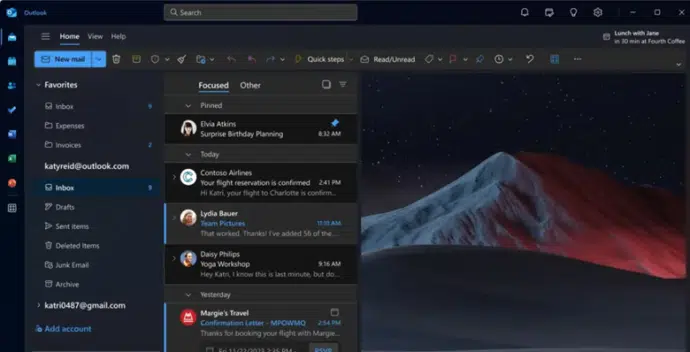
It looks like Outlook (classic) and even more like Outlook in a web browser. While both new and classic Outlook look much the same, under the hood they are fundamentally different. This isn’t just a new version, it’s totally rebuilt from scratch.
The best analogy is a gas/petrol vs electric car. Both look the same and are operated much the same but underneath the cars are completely different.
The two Outlook are so different, both can run on a computer at the same time.
What’s in new Outlook?
Outlook (new) looks and works much the same as classic.
- Calendar
- Contacts
There’s also links to other Microsoft apps and services:
- To Do
- OneDrive
- Groups
When did new Outlook go public?
Outlook (new) was given a public release in mid-2024 but that doesn’t mean the software is finished – far from it.
The public release seems to have been a marketing move to promote the new software, rather than an indication that Outlook (new) was complete.
Microsoft is pushing Outlook (new) hard to encourage people to switch sooner rather than later.
What’s wrong with Outlook (new)?
Where do we begin? There are still many missing pieces to Outlook (new) including:
- Offline support. Outlook (new) doesn’t work well when there’s no Internet or a slow connection. Microsoft keeps adding more ‘offline’ features but it’s a piecemeal effort. Does Outlook (new) really have offline support?
- PST files. Classic Outlook uses .PST files as one of its main storage formats. New Outlook doesn’t have a way of reading /writing to PSTs.
- Microsoft has promised PST support. At first, it can only read emails in a PST, not calendar, contacts etc. Another example of the slow, piecemeal, release of features.
- Cross-mailbox. It’s not possible to simply move a message or item between mailboxes. A major hassle in organizations as well as individuals.
- Mail Merge – Word’s merge to emails feature needs Outlook (classic).
- Profiles – there’s no equivalent of profiles (separate groups of mailbox settings).
- No macros / VBA — support for macros/VBA doesn’t seem likely.
- No COM add-ons – any add-ins for classic Outlook will NOT work for Outlook (new). Any add-in makers have to totally rewrite their product for the new Outlook.
Plus many minor bugs and omissions.
New Outlook is much more reliant on an Internet connection. It’s noticeably sluggish when the Internet is slow or erratic because the software is often checking with the online mailbox.
The privacy breach in Outlook (new)
The HUGE problem is the way Outlook (new) works with non-Microsoft mailboxes like Gmail, Yahoo and many others.
Outlook (classic) makes direct connections to each mailbox from your computer.
Outlook (new) routes all data via Microsoft, including for non-Microsoft accounts.
Check out Beware the privacy trap in the Outlook (new)
That means your login details for Google, Yahoo etc are given to Microsoft so their servers can connect to your mailbox. Not only does Microsoft hold your login name and password, but all email, calendar and contact information flows through Microsoft’s servers in an unencrypted form.
Microsoft has access to more data and it’s possible that government agencies could request that information without a warrant.
This is a cost saving trick by Microsoft. Instead of making Outlook (new) compatible with various email standards (POP, SMTP and IMAP) they’re using a shortcut via their servers.
This isn’t new. Outlook mobile apps for iPhone, iPad and Android have always worked the same way, routing all data via Microsoft.
We strongly suggest NOT using Outlook (new) with non-Microsoft mail accounts due to the privacy breach required.
When will Microsoft suggest a move to Outlook (new)?
Everyone is seeing a “Try new Outlook” suggestion in their Outlook unless they stop the Try new Outlook button appearing, see below.
Some consumer Microsoft 365 customers (Family or Personal plans) might have already seen a prompt to move from their existing Outlook.
In early 2025, Microsoft 365 Business Standard and Business Premium will be pestered to switch over to Outlook (new).
Commercial customers will start seeing ‘forced move’ notices from April 2026. The 2026 date lead to misleading information e.g Oh FFS, classic Outlook isn’t dying in 2026.
When do I have to use Outlook (new)?
There’s NO hurry to use Outlook (new) and many good reasons not to (see above).
The existing Outlook (classic) for Windows is still supported and will be working until at least 2029.
Microsoft is pushing the change to Outlook (new) because it’s better for the company, not necessarily customers.
Windows 11 Mail and Calendar stopped working at the end of 2024. Microsoft suggested those users move to Outlook (new) which some people did while others found an alternative email program.
How to stop Outlook (new) migration
Microsoft says that Outlook (classic) has an option to stop the migration at File | Options | General | Automatically switch me to new Outlook. But that option hasn’t appeared in any Outlook we’ve seen, so don’t be surprised if you can’t find it.
There’s a bewildering range of Registry Entries and Group Policies that will block an automatic move to Outlook (new), see How to stop migration to new Outlook
The change to new Outlook happens with a notice like this:

And a notice in the yellow ‘business’ bar below the Outlook ribbon.
“Your organization recommends using the new Outlook for Windows. If you skip this step now, you’ll be taken to the new experience the next time you start Outlook.”
You can choose to ‘Switch now’ or delay.
Keep in mind that the word ‘Switch’ is misleading because Outlook (classic) remains on the computer. What’s really happening is the install of Outlook (new) and change of defaults, see below.
Hide the “Try the new Outlook” button
This button appears at top-right of Classic Outlook for Windows.

See Stop ‘Try the new Outlook’ button appearing
This option may not prevent any forced or automatic migration, nor does it stop the separate installation of the new Outlook. The setting primarily eliminates the persistent reminder in the classic version of Outlook.
New and Classic Outlook can work together
Microsoft talks about ‘moving’ or ‘switching’ to Outlook (new) but that’s not strictly true.
Both Classic and New Outlooks can be on one computer, even running at the same time.

In other words, the two Outlooks are so different they can run ‘side by side’.
If you accept a prompt to “Try the new Outlook”, it will:
- Install Outlook (new)
- Copy some mailbox settings from classic Outlook
- But not necessarily all mailboxes
- Change “mail to” defaults to Outlook (new)
- Start Outlook (new)
- Leave Outlook (classic) on the computer
- No changes in settings
Some people have to use Outlook (classic) to do things that new Outlook can’t handle like accessing PST, proper offline support and moving between mailboxes.
About the names
Microsoft loves confusing their customers by using vague or incomplete names for their products. That’s especially bad when it comes to Outlook, see Too many Outlook’s – we explain them all.
Too often, Microsoft will talk about “Outlook” even in support documents without saying which Outlook!
These days the two Outlook for Windows are supposed to have separate names:
Outlook (classic) is the traditional software that Microsoft has sold for more than 20 years.
Outlook (new) the name for the replacement software.
We say ‘supposed’ because not even Microsoft uses those labels consistently.
A short history of Outlook (new)
The replacement for classic Outlook started as “Project Monarch” an in-house name for a Progressive Web App (PWA) mail, calendar and contacts app. The original idea was to make a single PWA that worked on all major platforms including Mac and Windows.
This would have saved Microsoft a lot of money on development and support costs, instead of maintaining two separate apps.
That plan changed and the app was called “One Outlook” for a while. Still a PWA app but for Windows only. There’s a separate ‘new’ Outlook for Mac but it’s very different software.
Stop ‘Try the new Outlook’ button appearing
How to stop migration to new Outlook
Commercial users get ‘forced move’ notices from April 2026.
Too many Outlook’s – we explain them all
Office Watch’s independent coverage of Outlook (new) for Windows.