With Outlook 2007 SP2, Microsoft introduced a ‘hard’ limit on the size of outgoing emails using SMTP (ie POP or IMAP connections). This limit isn’t related to any limit imposed by the mail host, it’s a somewhat arbitrary value chosen in 2007 and not changed since. It’s still the limit in Outlook 2010, 2013 and 2016 for Windows.
The Outlook imposed limit is 20MB. If you try to send a message over that size, you’ll get a warning
“The attachment size exceeds the allowable limit.”
Even if the mail host lets you send larger messages, Outlook won’t let you.
What’s worse, the limit is global for all SMTP mail accounts (Exchange Server accounts have their own administrator imposed limits). You can’t set different limits for each mail host.
Change the outgoing size limit
To workaround that limit you need to dig into the Registry.
Look for one of following registry keys:
HKEY_CURRENT_USER\Software\Microsoft\Office\x.0\Outlook\Preferences
or
HKEY_CURRENT_USER\Software\Policies\Microsoft\Office\x.0\Outlook\Preferences
Replace ‘x.0‘ with your version of (16.0 = Office 2016, 15.0 = Office 2013, 14.0 = Office 2010, 12.0 = Office 2007).
Name: MaximumAttachmentSize
Type: DWORD
The value is a whole number of KB in decimal, for example 30720 = 30MB or 25000 = 25MB. Set 0 (zero) for unlimited size.
In this example, we’ve set the limit for Gmail which has an outgoing message limit of 25MB. That’s a limit on the entire message size while the Outlook setting is a limit on the attachment size only. You have to allow for the size of message body and header. 25MB = 25000 so we’ve set the Outlook limit to 24000 which leaves 1000 (about a megabyte) for the body and header.
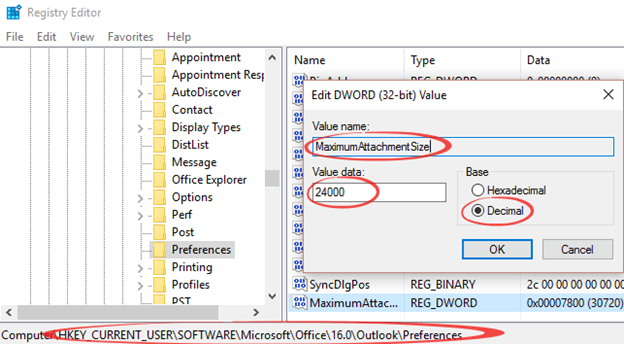
In a sensible design, the outgoing message size limit should be part of the setting for each mail account and part of the account settings dialog. That would let Outlook customers set thresholds for each account and change that limit more easily.
Exchange Server / Office 365
None of the above applies to Exchange Server and Office 365 mail hosts. They have an outgoing message limit which is controlled by the network administrator.
Admins change that in Exchange Server at Hub Transport | Global Settings | Transport Settings. Check with your IT ‘gods’ to find out what limit they’ve set.
See Outlook extremes – how big and long can you go with Outlook? for more details.