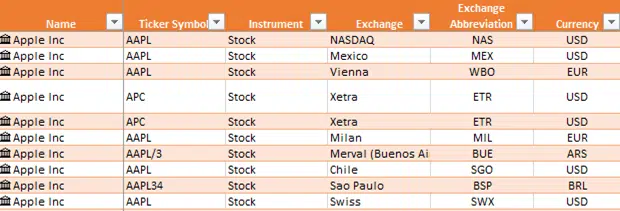We like Excel 365’s new Stock data type but it’s far from perfect. It’s vital that you make sure you’re tracking the correct stock and exchange by checking the ticker code.
Microsoft has been having a difficult time ‘data wrangling’. They rely on outside contractors to supply the price and stock information from about 60 stock exchanges. Merging those global feeds into a single stream for Excel users is proving challenging, to put it mildly.
Aside from choosing the correct company AND exchange, the information can go awry. Check out this example, especially the bottom row.
The bottom row is Apple Inc listed on the Mexican stock exchange which uses the Mexican Peso (obviously). As we type this, the Excel Stock data feed very wrongly says its US dollars. In other words, you’re not seeing a fantastic arbitrage opportunity <g>.
The data is generally correct but there are errors, so care needs to be taken in these early stages. If you find a problem, let Microsoft know.
Search with ticker and exchange code
The most precise way to search for a specific stock or instrument is a combination of the ticker code and the stock exchange code. Separated with a colon in either order e.g. AAPL:XNAS or XNAS:AAPL
Lookup the ticker code from any financial resource, Google, Bing etc.
The exchange code is necessary because Excel 365’s Stock data feed includes around 60 different exchanges. The same ticker code can represent the same company on different exchanges or completely different companies!
The trick with exchange codes is using the four-letter MIC codes, an ISO standard. Here’s some examples or go here for the full list.
US NASDAQ – XNAS (there are eight different ‘NASDAQ’ exchanges in various countries!)
New York Stock Exchange – XNYS
Toronto Stock Exchange – XTSE
London Stock Exchange – XLON
Deutsche Boerse – XFRA
Hong Kong Exchanges – XHKG
Australian Securities Exchange – XASX
This will change in 2019 to a wider range of exchange codes like the common three letter codes.
Check the ticker and exchange codes
It’s vital that you check you’re tracking the correct stock. The Stock data feed covers about 60 stock exchanges and some large companies are listed on many exchanges. Always check:
- Ticker Symbol
- Exchange/Exchange Abbreviation which uses the common three letter codes (go figure)
- Instrument
- Currency
Another good check is comparing the price/currency quoted in Excel with a separate web site showing the same current price. They should be the same or very close.