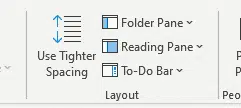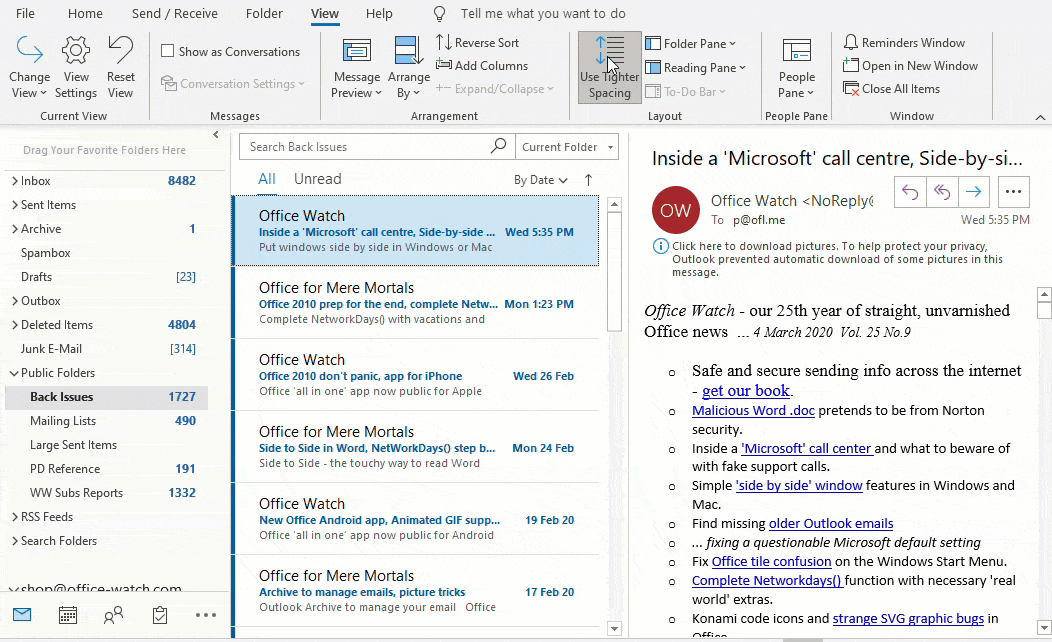Fit a little more onto your Outlook 365 for Windows display. Sadly the option doesn’t apply to the entire Outlook window.
On the View tab, Layout there’s a choice Use Tighter Spacing with the choice of ‘Relaxed’ or ‘Tight’.
What does that mean?
The main list vertical spacing changes. With tight spacing one or two more items appear on the screen.
A shame that the setting doesn’t also apply to the folder list on the left. It would be nice to see more folders in that pane too.
Outlook attachment preview tricks
Microsoft Outlook app – the contrarian view
Viewing an email message header in Outlook
Where are my old Outlook emails?