There are limited options for entering the current date and time into PowerPoint slides, notes and handouts.
PowerPoint doesn’t have field codes like in Word, so Microsoft seems to have shoehorned in some field like features.
Insert Date and Time in slide
On the Insert Tab, right side there’s an Insert Date & Time button.
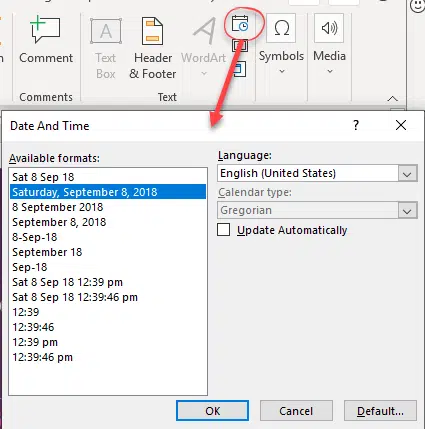
That opens a Date and Time dialog which has similar options to Word.
Only the listed formats are available. Unlike Word, there is no Date Time Picture options available to make your own custom format.
Update Automatically
Check the ‘Update Automatically’ to make the date/time change.
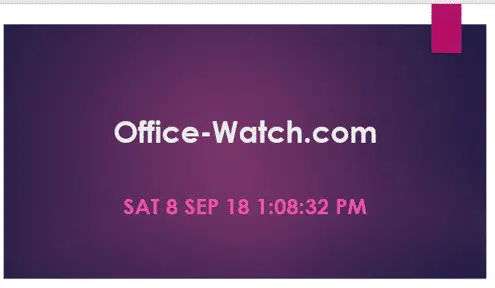
Update Automatically works but might look a little strange. The date/time updates when you open the pptx file and when the slide is displayed in a presentation. But the details remain unchanged in edit view even after a presentation. There is no manual update option as there is in Word.
In a presentation, the slide will show the time when the slide appears. It’s not a dynamic counter.
Header / Footer.
A more direction option is available for the slide. Insert | Header & Footer has options for a fixed or dynamic Date & Time.
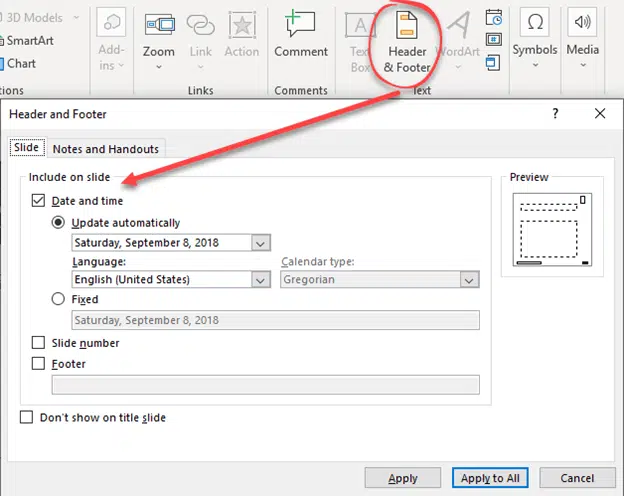
It’s the same format options as in Insert | Date & Time.
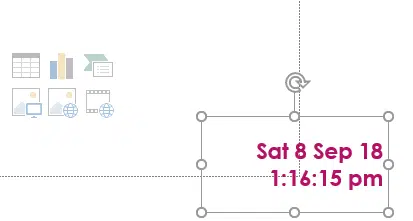
The Date/Time appears in a Text box that you can reposition and reformat.
Like Insert | Date and Time, the dynamic date/time appears correctly in the presentation but might show an older time in edit mode.
Notes and Handouts
Insert | Header & Footer | Notes and Handouts has the same current date/time options.
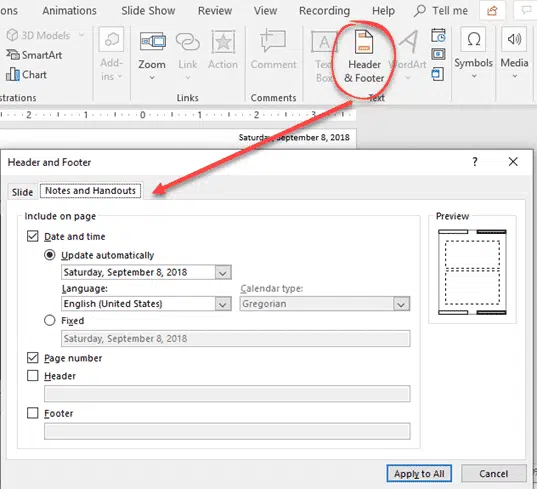
Make subtitles for PowerPoint Videos
PowerPoint 365 Recording Studio in depth
Add music for the whole PowerPoint presentation
Illegal colors in Word, PowerPoint and Office, if you’re not careful