Old email addresses or people have an annoying habit of appearing in Outlook, even after you’ve deleted the address or person from the Contacts list. Here’s why obsolete emails keep appearing and how to remove these unwanted and dangerous strays.
Here’s an example of Outlook’s problem with ‘sticky’ and unwanted addresses or names. Make a new message and start to type in a receivers name … Outlook will offer suggestions from a drop-down list like this …
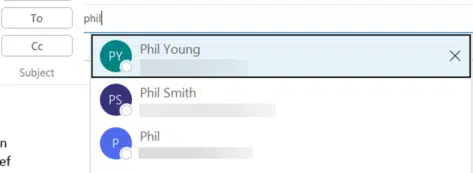
Looks great but the top suggestion has the wrong email address! Phil changed his mailbox and his contact item is updated … but the old address keeps appearing when sending messages.
The other two addresses aren’t in a Contact list at all. They are people that had a few email exchanges, months or even years ago. Still popping up as suggestions!
Outlook’s sticky email addresses can appear in several different ways
- a contact changes their email address but the old address still pops up in Outlook (the most common complaint)
- a person or company changes their name but the old name still shows up.
- A new person as taken over a job or position, the email address is the same (e.g. hr@ or chairman@ ) but the old name is still there.
- a contact item is completely deleted, but Outlook keeps offering it as a receiver of emails!
- you replied or emailed sometime, they aren’t in the Contact list, but still shows up. This is a clue about the source of Outlook’s trouble.
To understand the problem, a little diversion to explain how Outlook works.
Outlook has two email address lists
Outlook has, at least, two lists of email addresses:
- addresses saved in various contact items, either personal or corporate contact groups.
- a separate AutoComplete list, collected from emails you’ve sent over time.
The two lists are NOT related or connected in any way. Changes in one address list does NOT change the other one.
When you type a receiver into TO: CC: or BCC: Outlook uses the AutoComplete list to offer suggestions.
Only if you type a name then get Outlook to lookup (resolve, shortcut Alt + K), that’s when the Contact list is searched.
Microsoft does this mostly for speed. Showing suggestions from the auto-complete list is a lot faster than a contacts search. The autocomplete list will also show people you’ve sent emails to but not added as a contact.
Editing Outlook’s email suggestions list
It’s easy to trim the AutoCompete list, just click the X on the right-side of each suggestion. That option appears as you hover the mouse pointer over that address.
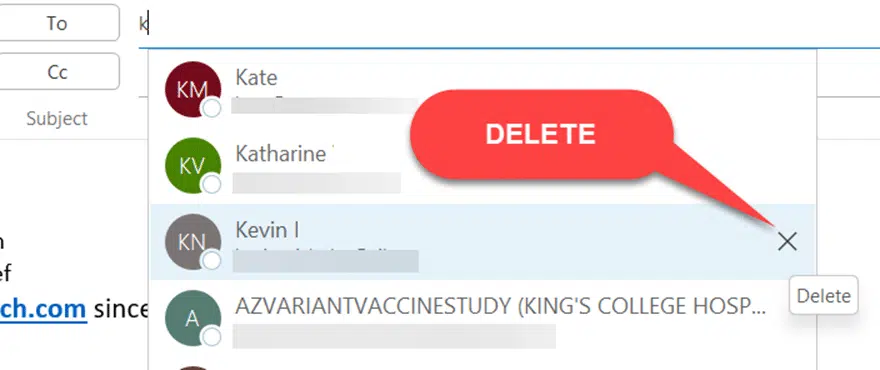
There’s no automatic deletion from the autocomplete list … it’s entirely up to you.
The downside of Outlook’s email suggestions
Whenever you read about confidential information being emailed to the wrong person, it’s good odds that Outlook’s autocomplete email suggestions are involved.
It’s way too easy to make a mistake. Type in a few letters, a name appears, click on it and, presto, you have fallen into a trap.
Just one embarrassing example, back in 2015 when the passport details of major world leaders was leaked.
More on Outlook’s AutoComplete
See AutoComplete in Outlook – complete