Struggling with complex Excel formulas? Microsoft’s latest update brings AI-powered assistance directly into Excel, making it easier than ever to write, explain, or fix formulas. Or use free alternatives to quickly solve formula errors, create advanced calculations, or understand unfamiliar functions without needing deep technical knowledge. Here’s how Excel and AI tools can transform the way you work with data.
You don’t need Copilot for Excel help
Despite what Microsoft would like you to think, there are alternatives to paying for AI help with Excel.
Go to any of the major AI services for help with Excel formulas.
Use any of those sites if you don’t have a paid Copilot plan or are running low on Copilot AI Credits for the month.
Any of those tools can make, fix or improve an Excel formula from a prompt:
- “Make an Excel formula to return the second highest value from Column B”
- “What’s the Excel function to show Standard Deviation and explain how the function works with examples”
- “What does this Excel formula do?: ??????”
- “Why does this Excel formula return an error: ???? “
- “Fix this Excel formula: ?????”
- “Convert this Excel formula into a Lambda() function: ????”
- “Change this Excel formula to use the Let() function: ?????”
Generate a formula that …
In Excel on the web with a Copilot addon, when starting a formula, a “Generate a formula that …” option appears.
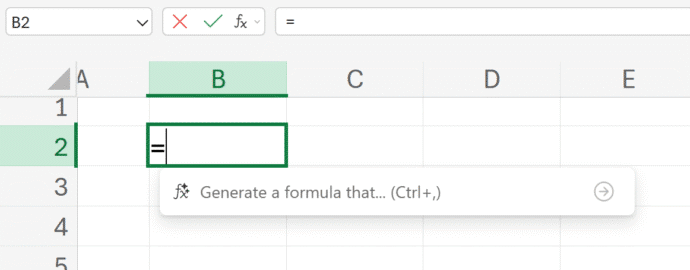
“Generate a formula that … “ is an option that’s currently in the browser-based version of Excel but is almost certain to appear in Copilot enabled versions of Excel 365 for Windows and Mac.
Click in the box to start adding to the prompt or use a keyboard shortcut. Ctrl + , in Windows, Apple + Option + , on a Mac.
Then start typing what you want to do with that cell. You can use cell references (B2:B7) but Copilot is pretty smart about figuring out what you need. Here there’s a table of student results called “DDAScores” so just ask for an average score from that table “Generate a formula that shows the average score from the DDAScores table”.
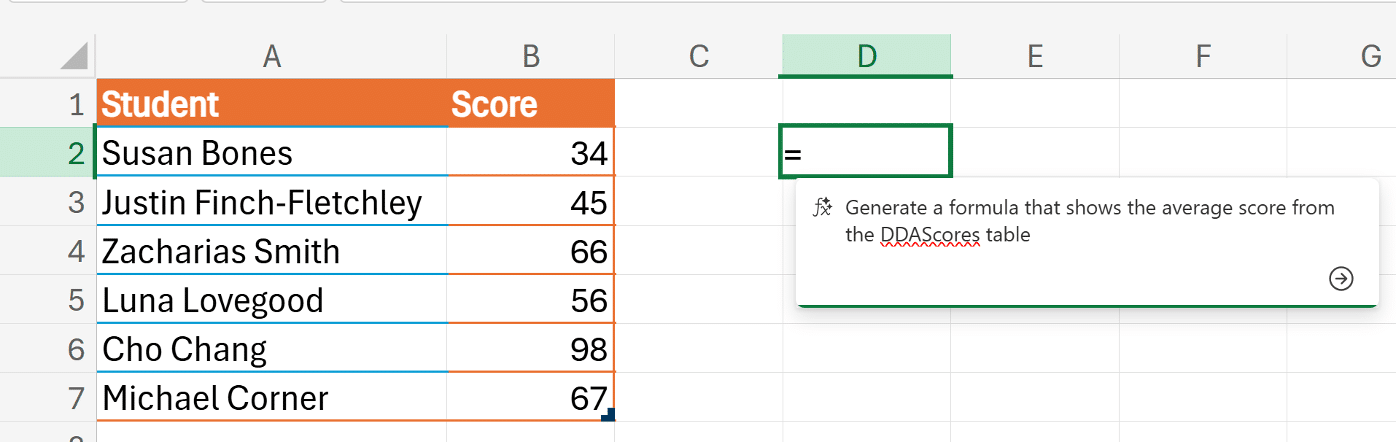
That opens the Copilot pane and after a short wait, there’s a formula that you can copy (the icon above-right of the formula) or insert into the current cell.
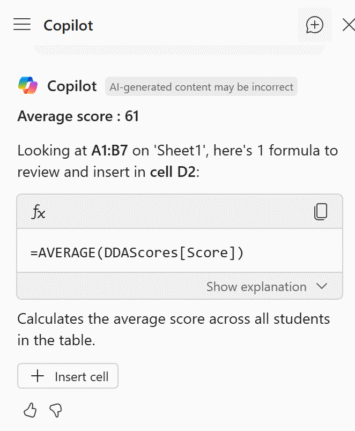
Copilot can be pretty smart about looking at the current sheet and working out what you mean. Just asking for “Generate a formula that shows the average result” works the same even though the table hasn’t been named and we’ve not used the term ‘Score’ that’s in the table heading.
If there are multiple tables on a sheet then it’s more important to tell Copilot which one you want to use.
Suggested Column
Ask Copilot to suggest more columns for an existing table.
For our simple student scores table, it suggested a Pass/Fail column with a formula.
All we did was change the value to something a more kindly teacher might do.
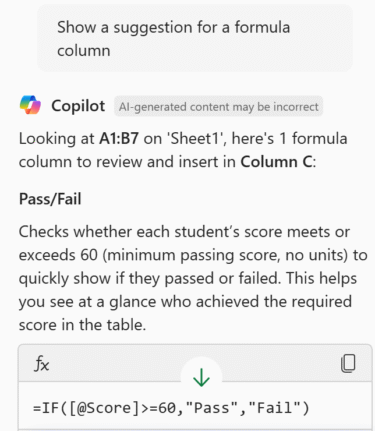
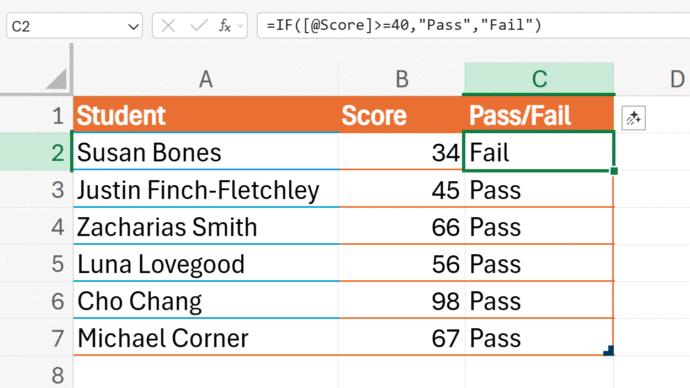
More complex formulas
Those examples are quite simple. Copilot is more useful for complex formulas or at least formulas or functions that you don’t often use and can’t remember exactly how they work.
“ Generate a formula that gives the standard deviation of the scores over 50 only.”
Copilot gave the complete formula and even explained what the result shows “How much the higher-performing students’ results vary”.
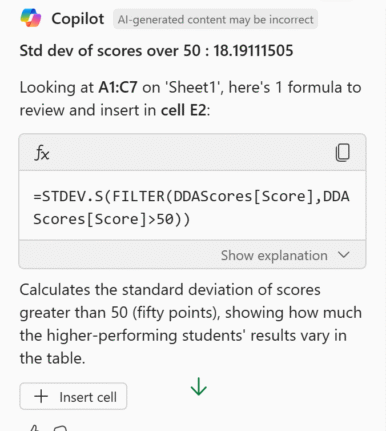
Discover the COPILOT Function in Excel
Write Excel formulas fast with free Copilot
AI Credits in Microsoft 365: What They Are and How They Impact Your Copilot Usage