Microsoft is quietly changing how you save your files: new versions of Word will now default to storing documents in OneDrive or SharePoint instead of your computer, like it or not. A move sure to annoy and anger many people because it raises big questions about privacy, control, and working offline. Here’s what this change means for you—and how to take back control of where your files live.
This is an arrogant but inevitable step by Microsoft to ram OneDrive down the throats of their paying customers. A change made to benefit the company with little consideration of the customers’ legitimate needs.
Here’s what we know about this change (announced today) based on Microsoft’s carefully crafted description. Office Watch will report more once we can test the new Word build ourselves to see how it really works.
Default to cloud folder with Autosave on
New Word documents are created with AutoSave on and a default saving location in the cloud – either OneDrive or SharePoint.
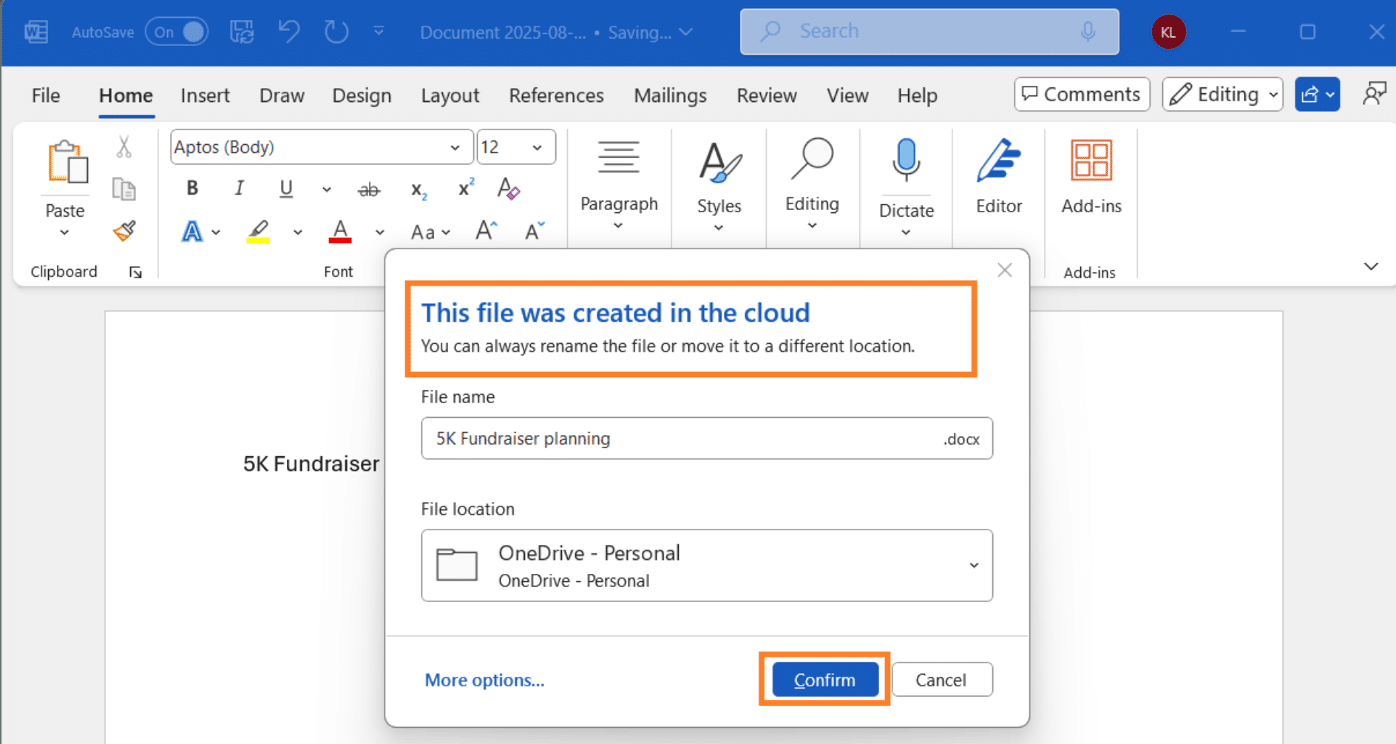
Set a Default location – limited to cloud locations
Part of this forced move to the cloud is limiting the choice of Default Location for saving files.
The Default Location option is limited to cloud storage folders.
It’s possible to select a local folder (see below) but not quickly and easily.
The right-click menu option “Set as Default Location” should really be called “Set this cloud folder as Default Location”.
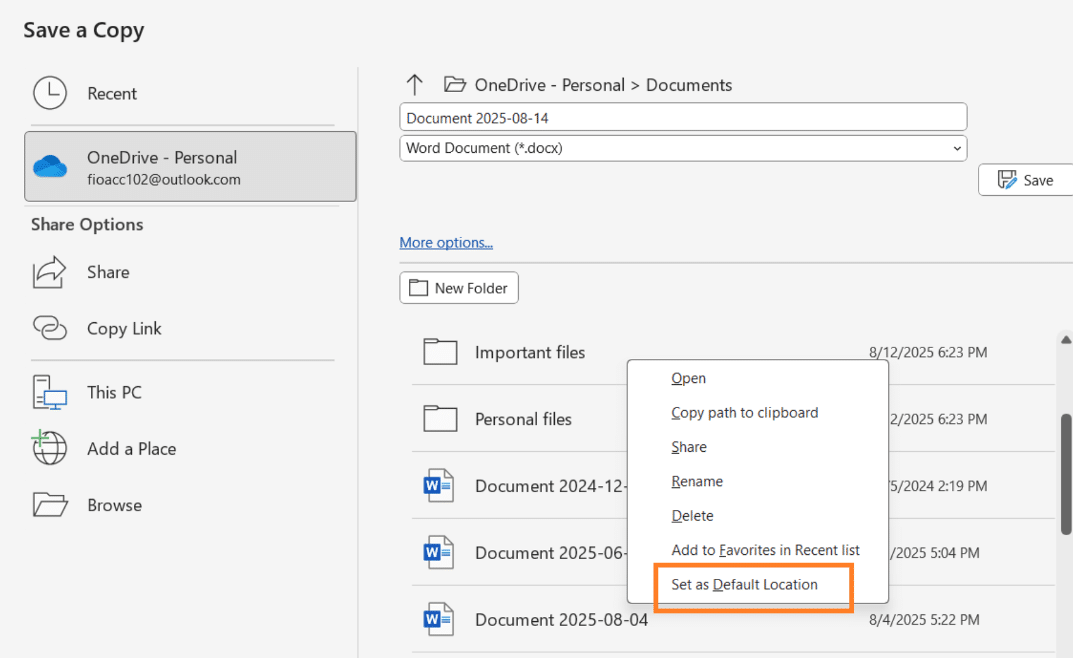
How to stop saving to OneDrive cloud
Go to File | Options | Save | Create new files in the cloud automatically is ON by default.
To stop automatic cloud saving, do this.
- Go to File | Options | Save
- UNcheck the option Create new files in the cloud automatically.
- Check the box “Save to local location”
- Enter a Default local file location, most likely the users Documents folder folder e.g. C:\Users\<user name>\Documents
Microsoft appears to have made local folder saving difficult as a deliberate choice.
Other local folder saving choices
Go to File | Options | Save | Create new files in the cloud automatically is ON by default.
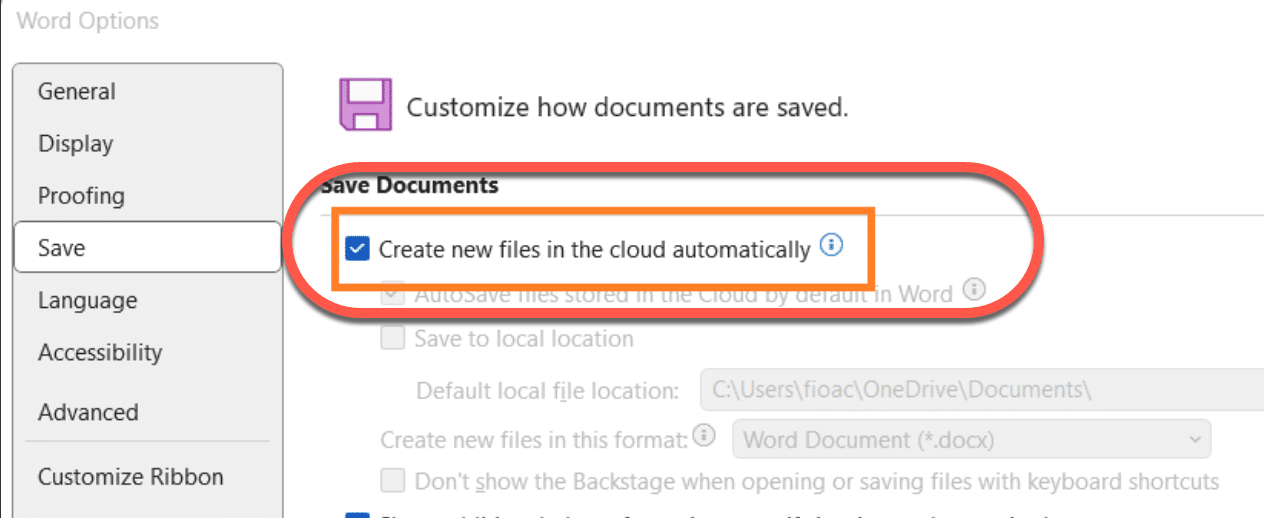
Turning off “Create new files in the cloud automatically” will release more options:
- Autosave files stored in the cloud by default in Word
- Set a local location / folder for default save
- Format for new files (most likely .docx)
- Don’t show the Backstage when opening or saving files with keyboard shortcuts.
AutoSave only for cloud storage
Autosave still only for cloud storage. Microsoft is stubbornly blocking locally saved files from the AutoSave feature. There’s no technical reason for that, just Microsoft’s desire to have everything saved in the cloud.
One small improvement
One minor improvement in this change is the default naming of new documents. Instead of “Document 1” “Document 2” etc, they will now have the date e.g. “Document 2025-08-25”.
It’s not clear yet how the date will be formatted. Will it change according to Windows Regional setting, some other setting or fixed in the YYYY-MM-DD format?
Who gets it?
This change starts with Word 365 for Windows users v2509 build 19221.20000 or later.
Later it’ll spread to Excel 365 or PowerPoint 365 for Windows
No word on changes to the Mac desktop apps but the word “inevitable” reluctantly springs to mind.
Ignore the social media ‘experts’ who say that the change is also happening to Office 2024 and Office 2021. It’s very unlikely that Microsoft will make a retroactive change to the fixed feature Office releases.
Not Office 2024 nor Office 2021
Don’t confuse with an existing option at File | Options | Save which is in Word 365 (for the moment), Word 2024 and Word 2021 (for Windows).
“AutoSave files stored in the Cloud by default in Word”
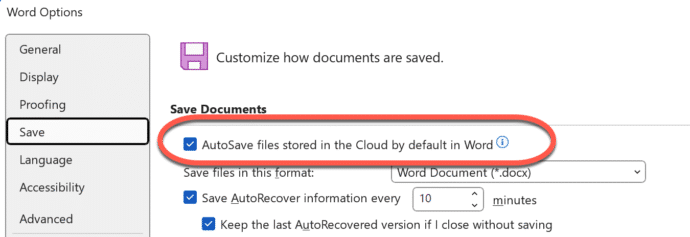
Secret stuff saved on your OneDrive