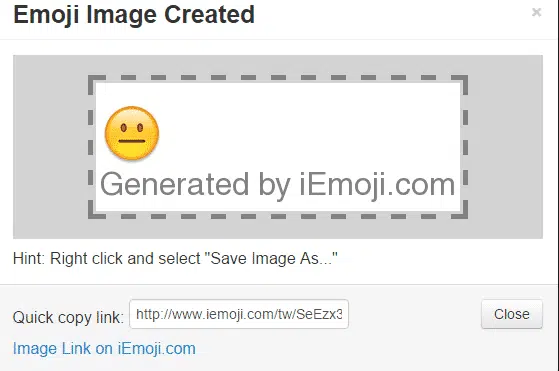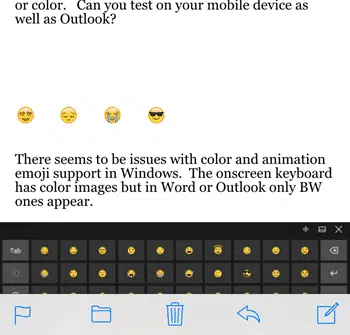Emoji are those funny little icons that appear in text/SMS messages and some emails.
Emoji have become quite the thing. More are being added to mobile phones, especially Apple devices. Originally intended to show emotions in text messages, they’ve expanded to other uses and overlap with many common symbols from Wingdings etc.
They aren’t just for young people either. The Australian Foreign Minister (equivalent to ‘Secretary of State’) once did an entire interview in emjoi.
Emoji are NOT fully supported in Microsoft Office – not even Office 2016.
Here’s how to use emoji in Office documents and emails from Outlook to get a consistent result.
Alas, emjoi aren’t as simple as they seem and especially not in Office. The emoji you send might not be the one you receive … especially with the newer emoji’s.
We’ll explain the details later in this article, first we’ll show how to workaround the current Office limitations.
Adding emoji into Office
How can you add an emoji into an Office document, like Word?
Use images not fonts.
As we’ll explain below, Office doesn’t directly support color emoji from a font. You can’t rely on emoji to appear to a receiver the same way it does for you, especially with emails.
The safest approach is to insert images of the emoji.
That way you can be sure that WYMIWTS “what you make is what they see”.
It might not be the most elegant approach but it’s the safest way to go.
To do it, first find the emoji image you want. There are several emoji reference sites around. We’re using iEmoji.com because it has a picture option. Many of the other sites copy the symbol with font settings which isn’t what we need.
From iEmoji.com, click on the emoji you want then Picture. After a short delay a dialog will appear.
Right-click and choose ‘Copy Image’ or ‘Save Image As…’ depending on your browser.
Now paste or insert the image into the Office document. Most emoji go inline with a sentence so put your cursor at the right place before pasting.
The initial result will be oversized and have extras you don’t need.
Use the Picture | Crop tool to get rid of the excess.
Now use the four corner handles to shrink the image down to fit in the line.
And here’s a famous movie quote, as it might be written in the 21st Century.
For your favorite emoji you’ll probably want to make a small library of images to use.
What are Emoji?
Emoji are, ideally, parts of a font. They appear in Apple, Android and other mobile devices because they are setup in a font installed on the device.
You might remember fonts like Wingdings and WebDings? Well emoji’s are color versions of the same thing.
Because emojis are part of a font, the exact image isn’t sent in a message. Instead the devices a machine version of “show character number nnnn from font XYZ”. That’s great if both sender and receiver have the same font (and font version) so they both have the same emoji in that character number.
Problem is – that’s sometimes not the case. We won’t bore you with the historical reasons. Enough to say that you can’t assume that any receiver will see exactly what you send.
Emoji joined the mainstream in 2010 when the Unicode standard started putting emoji characters into the standardized font numbering. This meant that common emoji’s could have a consistent place in the font table.
That’s great but the release of new emoji characters is faster than the Unicode standard changes.
If that wasn’t enough – adding color to fonts is a new concept. Apple and Microsoft have taken quite different approaches to colorizing font characters.
And some programs have animated emoji too which Office doesn’t support at all.
If you insert an emoji from a web site, it supplies a list of possible fonts to use. For example, here’s a CSS setting for emoji:
font-family: “Apple Color Emoji”, “Segoe UI Emoji”, “NotoColorEmoji”, “Segoe UI Symbol”, “Android Emoji”, “EmojiSymbols
The ‘Segoe’ fonts are from Microsoft for Windows computers/devices. ‘NotoColorEmoji’ is from Google. ‘EmojiSymbols’ is an accessible web font.
It’s similar to the problem of using less common fonts which receivers don’t have … so your document or email looks different depending on what fonts they have. As Wikipedia says:
“The exact appearance of emoji is not prescribed but varies between fonts, in the same way that normal typefaces can display letters differently.”
Emoji in Office
As a test, we sent an email with four emoji, selected from the Windows 8/10 onscreen keyboard.
The Windows keyboard shows color emoji but when you insert them into an Outlook email, they show as Black & White.
That’s because Office doesn’t support color emojis – not even in the latest Office 2016.
We sent the email out to find out how it appeared to people with a range of devices.
No surprise, iPad and iPhone users got the full color version. But in very different sizes to the original.
Android is a mixed bag. On some devices the emoji appeared in black & white. On others they didn’t appear at all!
That’s the main reason why we suggest sticking to embedded emoji images instead of fonts.