We’ve already discussed which folders Outlook checks when you do a search but there’s another thing to consider – what does Outlook search in each item?
Each Outlook item has many parts, among them are; a message has To, From, Subject and Message Body, Calendar items have subject, location, organizer and notes. Contacts has the name, organization and yet more notes.
All Outlook items can have attachments (images, Office documents, PDF’s etc) plus other specialist fields.
Searching all this is easy, Outlook does it by default.
Type in the words to search and Outlook will check everything in that folder or range of folders.
Here’s an example, we’ve searched for the word ‘Renew’ in a Calendar and three results have appeared but only one has a highlight for the search result.
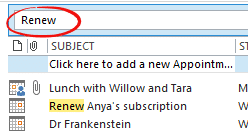
The other two results are also correct. The first has a PDF attachment with the word ‘renew’ buried in the searchable text. The last item has the search term in the notes for the appointment.
Outlook offers some choices for narrowing the search to parts of the Outlook items.
For a calendar search they appear in a pull down list.
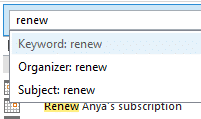
For other folders you type the parameter yourself or choose from the Search ribbon.
For example you can type contents:geek to search for that word in the Notes field of Contacts.
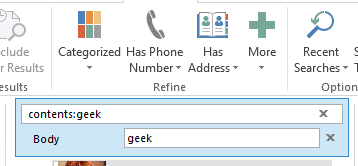
From the More … pulldown, select what to search in and Outlook will add a special field then insert the correct search terms for you. All the search filters comprise a special name then colon then search term with no spaces.
Microsoft gets into a naming mix when it comes to Notes. It’s called Notes in the contact dialog but ‘Body’ in the ‘More …’ pulldown list of fields, Select ‘Body’ and you’ll see that the exact search term is ‘Contents’–sigh.
Attachment Searches
A useful search term to keep in mind is ‘Attachment Contains’ or attachment: will search inside attachments only.
hasattachments:yes is also handy to find a message from someone with an attachment. For example: Oscar hasattachments:yes will show messages with the word ‘Oscar’ but only those with attachments.
There’s a handy ‘Has Attachments’ button on the Search ribbon. Click on that to insert the search phrase.
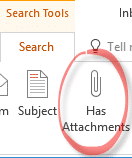
What’s missing from Outlook is the ability to search attachment names only. A general search (no search filters) will find attachment names plus any other matches. There’s no way to search only the attachment names to find a particular file or type of file.