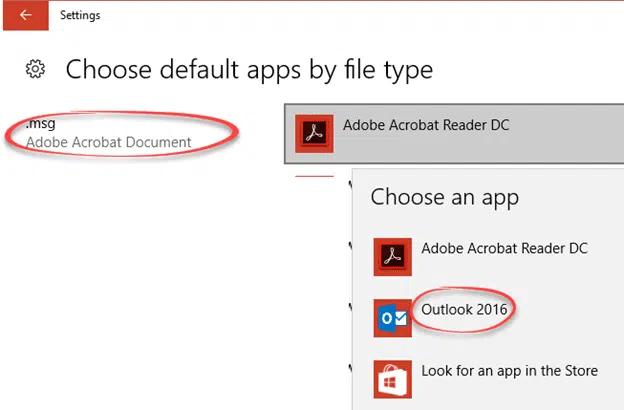We have Office-Watch.com readers and others trying to fix a problem with their Outlook .msg files which have mysteriously become linked to an Acrobat PDF Reader program.
The .msg files start sporting the familiar (but quite inappropriate) red and black PDF icon.
If you double-click to open the .msg file, Acrobat Reader doesn’t know what to do with it and you’ll get an error message:
We don’t know what’s causing the trouble but the fix is simple.
Change the .msg file association
In short, change the association for .msg files back to Outlook. There a few ways to do that.
Right-click on any .msg file and choose ‘Open with’ then ‘Choose another app’.
Select Outlook from the list of programs and check the box ‘Always use this app to open .msg files’.
If Outlook is not on the list of options, choose ‘More apps’ and find/select Outlook.
Change .msg via Settings menu
Another way to do the same thing is go to Settings | Apps | Default Apps | Choose Default apps by file type then scroll down to .msg, click on the program name to reveal more options. Choose Outlook.
That will change the link between .msg files and the program that opens them automatically.
The Shotgun Fix
In various forums, the suggested fix is to reset all file associations to Microsoft’s defaults.
The Settings | Apps | Default apps | Reset option will certainly work but it’s extreme and probably unnecessary.
Resetting everything fixes the immediate .msg problem but also changes other app settings that were OK. In other words, it’s a broad shotgun solution when a focused rifle will do.