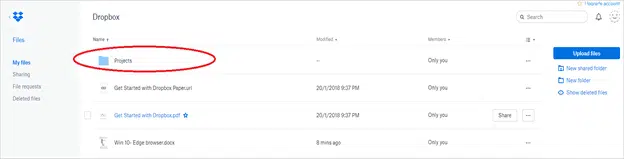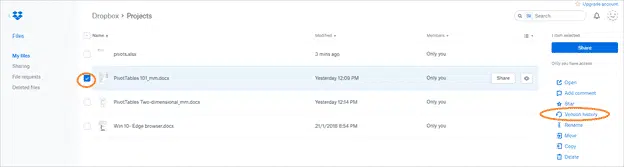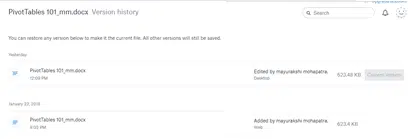Dropbox stores not just your current documents but past versions too. Let’s drill down and see how to dump your files in the Dropbox and what does Dropbox do to make life easy?
I have created a folder in my Dropbox named “Projects”. It contains some of my work assignments that I have been working on for some days. You might see the folder contains only a couple of files and not many versions.
Drill down into the “Projects” folder and you will find the list of your files already saved. Select on any of the file and choose ‘Version History’.
This allows you to see the file and all the previous history listed on the Dropbox. Each time you modify and save a version of your file, the file gets synced to Dropbox and an archive of the version is created.
File History / Versioning
The versioning history kept by Dropbox depends on the plan you have opted for:
- Basic (free): 30 days
- Plus: 30 days
- Professional: 120 days
- Business (Standard, Advanced, Enterprise, or Education): 120 days.
Restoring a version on the Dropbox website
Click on the restore tab next to the file version to restore the version you want to. The file is restored to its original location. Careful, if you do not want to replace your latest version.
Always save a copy to spare the horror before you do a blind restore.
Recovering a Deleted file
Let’s say you deleted a file. No problem, if you had the file saved in the Dropbox folder recovering is quite easy.
Go to the Dropbox menu item at the top of your screen to access your files on the Dropbox.com website. Navigate to the deleted files. You will find all the deleted files.
Click on a file and press restore to restore this file in the original file folder, where you have the all the list of files. In case you feel the file is of no importance you can choose to delete it permanently by selecting the permanently delete option.
Note: The maximum days Dropbox keeps deleted files and previous versions of files is for 30 days. If you wish to retain files longer, you can purchase the ‘Professional’ or any option that suits your requirements.
No Quota
Deleted files or previous versions don’t count against your storage quota. If you are pondering that the Dropbox storage is limited and you are concerned about the space that deleted files eat up, then rest easy.
Now that you are aware that you can restore your previous history and your deleted files, you can now streamline your workflow and rest peacefully knowing that the files in your Dropbox folder are protected.