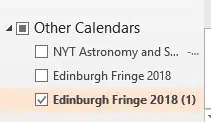The Edinburgh International Festival is just one of the August festivals in the city. They have some methods of adding their show information into Outlook but with some traps along the way.
On the My Festivals page for each account, use the ICS Calendar Link to get a list of your bookings to add into your own Outlook calendar.
That link downloads an .ics file you can add into Outlook for Windows or Mac.
Do NOT use the ‘Send to my calendar’ link on the after purchase page. See below about the bug in that link.
The Festivals .ics calendar entries are OK though a link to the event web page would be nice.
The Festival .ics contains ALL your booked shows including:
- any in the past
- any you’ve already added to your calendar, maybe from a previous .ics download.
As usual with .ics imports there are problems and things you have to fix.
The Festival has a ‘Send to my Calendar’ link after purchase but seems to include all purchases, not just the current one. It’s broken at the moment, as we’ll see below.
ICS file into Outlook
Import into Outlook by double-clicking / opening the .ics file or use the Import feature on the Outlook Windows/Mac menu.
If you double-click, Outlook makes a new calendar from the ics file. Using the menu process you’re asked if you’d like to include the events in an existing calendar.
As you can see, we’ve downloaded multiple calendars as we’ve booked more shows, so more calendars are accumulating. Grrrr.
On the other hand, importing into a separate calendar is a good chance to check what’s been added to Outlook. Are the times correct (ie in the right time zone?). Are the dates right?
My method of dealing with the Fringe’s .ics file is to move all the items into my own Edinburgh or personal calendar. Open the ‘Edinburgh Festival’ calendar created by the .ics and look at the dates in bold indicating the dates which have appointments.
Select each event and drag it to the calendar you want, in my case a custom ‘Edinburgh’ calendar.
The result should be an empty ‘Edinburgh Festival 2018’ calendar you can delete.
List View
Another and faster way to do the same thing is use the lesser known List View at View | Change View
This gives you a simple list of the events in that calendar.
Select some or all the events and move them to your preferred calendar with a ‘drag n drop’.
List view makes it easy to see if there’s any entries left in a calendar.
In the end, the extra calendar made by importing the Festival’s .ics file is empty, you can delete it.
Broken .ics calendar
There’s a nasty surprise in the Festival’s .ics file, depending on which link you use to download.
After purchasing International Festival tickets, do NOT click on the ‘Send to my Calendar’ link offered.
Why? The .ics doesn’t have it’s dates right and you end up with 2-3 hour shows spanning many months in Outlook. On the left is the broken .ics imported into Outlook with the correct version on the right.
We’ve reported the problem to the Festival managers and maybe / hopefully they’ll fix it quickly. In the meantime, use the My Festivals | ICS Calendar link instead, that .ics file has the correct date formatting.
What happened?
A close look at the .ics file reveals the problem. The DTSTART date is correct ( YYYYMMDD. in this case 20180806 or 6 Aug 2018) but the DTEND date mixes up the date format and swaps the MM and DD).
The Beckett play appears to go from 8 June to 6 August instead of 2.5 hours!
We’ve notified the Festival management and hopefully, by the time you read this, the problem will be fixed.
You could manually edit the .ics file before importing. It would not be the first time we’ve fixed a buggy .ics with notepad <sigh>.