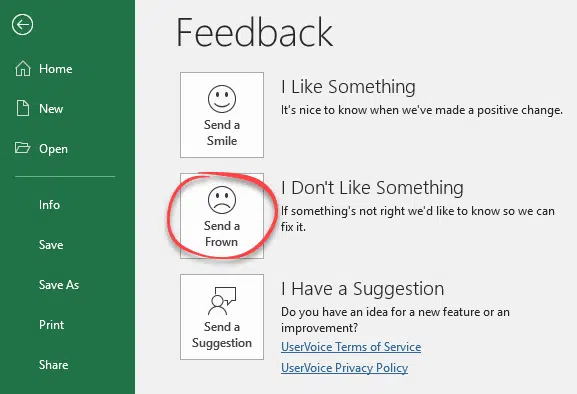Excel 365’s new Stock data type has the potential to be really great. Here’s how to report problems to Microsoft so they can fix them.
Real people read the bug reports, especially for a new and developing feature like Linked Data Types. The bug reports help Microsoft staff identify problems and also give them a better notion of how people are using Stock or Geography linked data types.
Why bother?
Most likely your report will be the same or related to other reports. Each bug report is an indication of how widespread a problem is. More bug reports raises the priority in the teams ‘To Do’ list.
You might not hear from Microsoft directly. Small fixes can happen in weeks but larger changes can take months to develop and fully test.
Reporting bugs is definitely worth your time because it’ll help you and other Office users.
The two parts of Linked Data Types
Stock and Geography linked data types have two separate components that come together:
- Excel 365 software. The installed software which searches for the information you’ve asked for, inserts data into your worksheet and displays results in cells.
- Cloud data the information Excel gets from Microsoft’s servers. The results of a search (displayed in the data selector) and the data on a particular stock or location.
There are two different reporting mechanisms. The usual smiley/frown face for software problems plus a special one to report data problems.
Don’t worry too much about putting bug reports in the right place. Microsoft staff can move reports to the correct place. But if you get it right, your bug report is more likely to be noticed.
Reporting Bad Data
Here’s an example of a current data problem that should be reported. Apple Inc is listed on the Mexican stock exchange among many. The current price ‘3855’ is correct but in Mexican pesos. The US dollar currency code and dollar sign are wrong.
To report problems with a listing, right-click on the primary cell (the one with the little icon) then Data Type | Show Card.
At bottom right is a little flag icon to ‘Report Bad Data’
Clicking Report Bad Data opens up a reporting box.
Data appears to be: choose from Inappropriate, Confusing, Incomplete or Wrong. We’ve chosen ‘Wrong’ though ‘Confusing’ might also apply.
Report: the ‘bad data’ report will include details of the data/data card you’re looking at. However, we like to make the short text report ‘self-contained’ so it has all the relevant details in a few sentences. We’ve said which stock is involved ‘Apple on Mexico exchange’ and the ticker code as well ‘XMEX:AAPL’. Then the specific problem “currency and currency symbol are wrong”.
Click Submit. A real live human will see your report and it’s combined with others.
Report software and search problems
For problems beyond the Stock/Geography data feeds, there’s the standard smile/frown bug report system.
Here’s another current example from one of our Canadian readers. There are missing stocks from the current data feed. On the Canadian TSX exchange there are various investment trusts listed (like mutual funds in the USA) with a .UN added to the ticker code. For example REI.UN CRR.UN etc.
Combined with the four-letter exchange code, a search for XTSX:REI.UN should find the exact stock listing … but it doesn’t.
To report that bug, click on the smiley face at top right. That opens the Feedback pane, click ‘Send a Frown’.
Just like reporting bad data, try to write a short self-contained report that includes all the details necessary to understand the problem. We’ve included the name of the stock and the exchange as well as what we tried to search for.
Send a Frown includes some options that depend on the problem and your privacy concerns. Our suggestion is to include as much detail as necessary but no more (good advice for any bug report, not just Microsoft).
Include screenshot – this can be useful in identifying a bug. The developers can see what you’re seeing. It’s a full screen image, not just the program you’re reporting, so it might include details you’d prefer to keep private. There’s a thumbnail of the image that will be sent. Either UNcheck the box or change the full screen view before making the bug report.
Include email address – if you’re prepared to help with follow up, leave this checked. Most likely, Microsoft already has your email address, linked to your Microsoft / Office 365 account but the development team can’t ‘see’ your address unless you check this box.
Include diagnostic and usage data – we’ve left it UNchecked in this case because it’s not necessary to report a Stock search problem. But if it’s a software ‘crash’ or intermittent bug, definitely include all the nerdy details. Microsoft says the diagnostic data has nothing personally identifiable.
Be polite and “Just the Facts”
Microsoft is an enormous, soulless corporate behemoth that often drives its customers crazy. But it’s run by actual humans who mostly care deeply about their work and making Microsoft software/services better.
Real people read bug reports, especially ones for a new feature like Stock and Geography linked data types. Unlike Microsoft itself, their staff have feelings.
They do NOT deserve the horrible abuse that is included in some bug reports. I know bugs can be frustrating but don’t take it out on the people who are trying to do their job well.
Please be polite and keep to the specifics of the problem. “Just the facts, ma’am”.