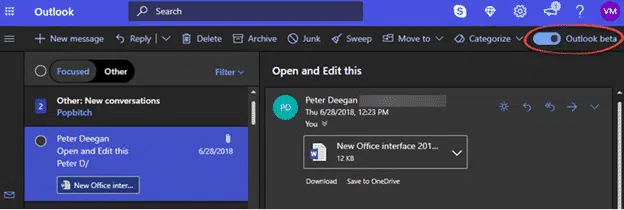You’ve probably seen the headlines about the new ‘Outlook’ Dark Mode but there’s much less to this feature than all the hype suggests. It only applies to one of the many ” Outlook’s ” out there.
We’ll explain what Dark Mode is, which Outlook it applies to and how to get a similar effect in Office for Windows or Windows 10.
There’s no new practical feature to make email management easier. It’s just a different look to a web page … that’s all. Please contain your excitement as we show you the Outlook.com Dark mode ….
Microsoft claims that ‘Dark Mode’ is the most requested feature by customers. We have to take Redmond’s word for that, though it doesn’t seem credible. Microsoft made the same claim about the Dark theme in Office 2016 and only the most gullible believed it. In that case the ‘new’ feature was merely the return of an Office 2010 theme that had been dumped for never explained reasons,
Which Outlook?
This new feature only applies to Outlook.com account accessed via a web browser.
NOT: Outlook for Windows, Outlook for Mac, Outlook for iPhone or Outlook for Android.
It suits Microsoft to talk vaguely about ‘Outlook’ because it gives the impression there’s more development and innovation than there really is. Each time they release the same feature for a different type of ‘Outlook’ they get another round of publicity.
Microsoft got a lot of free publicity about the ‘new’ Dark Mode in Outlook.com. The Redmond PR people must be laughing their arses off.
How to get Dark Mode in Outlook.com
Switching to Dark Mode takes a few steps. First, turn on the Outlook.com beta from the switch at top right (see above).
Then click the Settings gear icon and under Quick Settings turn on Dark Mode.
Dark Mode in Outlook
There’s a few ‘Dark Mode’ options in Outlook for Windows or Windows 10.
Office 2016 and Office 2010 have a Black theme available at Options | General. The setting applies to all the Office programs.
Windows 10 has a ‘High Contrast’ option under Settings | Ease of Access.