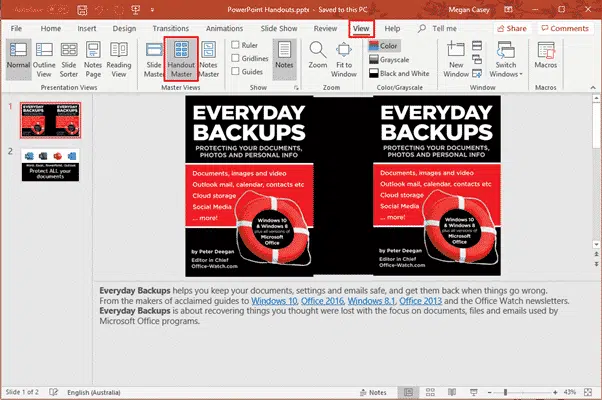PowerPoint has many choices for printed/PDF handouts to go with a presentation. Here’s a guide to the options spread in different places on the PowerPoint ribbon and menus.
Quick PowerPoint Handouts
Under File | Print is the basic handouts option to print slides and lines for people to handwrite notes.
However those options do NOT include any slide notes.
Customizing
There are some customizing options available for Handouts but they are nowhere near where you print those handouts.
Head to View | Handouts Master
Slide printout with Notes
For handouts that include slide notes go to File | Print | Notes Pages. Despite the name, it has both slide images and notes.
Notes Master
Again, there are customization options for the Notes handout but they are over on the View tab, Notes Master.
Adding Watermarks
The two Master options don’t have a watermark option for each page. We have a workaround tip to add Watermarks with text on PowerPoint Handouts
Ultimate in Slide Handouts
The ultimate in formatting is exporting the slides and notes to a Word document. Do that as a ‘one off’ paste or a dynamic ‘Paste Link’ so changes in the slides appear in the document too.
As a Word document, you’ve got a lot more options to format and place your slides/notes than the limited choices in PowerPoint.
This option is nowhere near the Handouts, Notes or ‘Master’ options mentioned above, instead it’s tucked away on the File | Export menu.