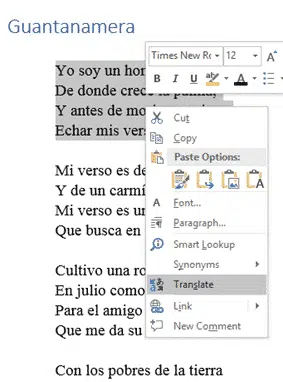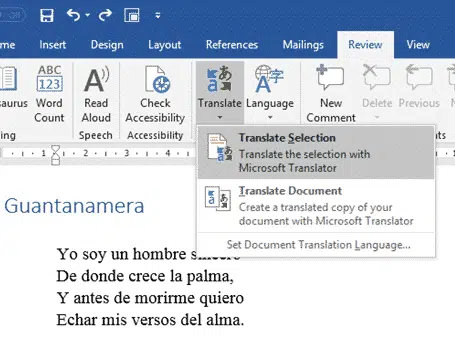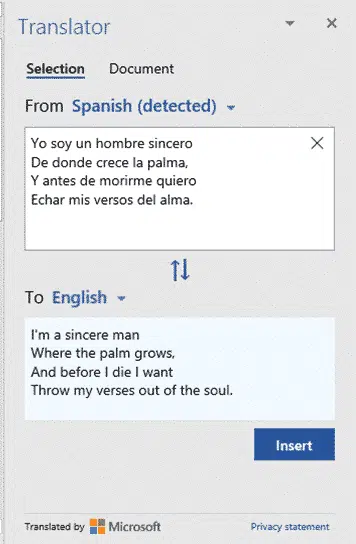Word has a feature to translate text from one language to another. Whilst the translation may not be perfect, it does give you a starting point to understanding what the text says.
You can either translate a selected piece of text, or the whole document. Translate works slightly differently depending on which you choose. Choosing a default translate language will speed up repeat translations.
Translating a Text Selection
To translate a section of your document, select the part you want to translate and either:
- Right-click and select Translate,
- Or go to Review | Translate and select Translate Selection.
When translating a selection of text, the Translator opens in a sidebar.
Generally, Word will detect the language of the original text, but if not, select the From language. Then select the language you want to translate into, and the translated text will appear in the box below.
Clicking the Insert button will replace the original text in the document with the translation. Otherwise, you can highlight the translated text and copy it to wherever you wish to use it.
Privacy warning
Translation is a Microsoft online service. Anything translated is sent to Microsoft’s computers where it can be saved and shared without your knowledge. Government agencies can have access to the translated text, with or without a warrant.