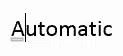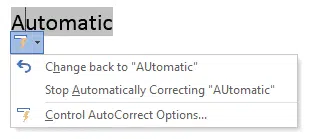If, while typing, you notice that Word has automatically changed capitalization of something you did not want changed, you can correct this easily as you type.
Hover your mouse over the part of the word that has been automatically changed. A blue line will appear under the changed part. We typed AUtomatic and Word immediately intervened to remove the second capital.
Undo – Ctrl + Z
If you don’t want the change, type Ctrl + Z (Undo) and the AutoCorrect will revert to what you typed.
Menu options
Hover over the blue line and click the arrow that appears to display a dropdown menu.
Select Change back to… to change this instance only. This is the same as Undo (Ctrl + Z).
Select Stop Automatically Correcting… to change this instance and add the word to your list of exceptions so it will not be automatically changed in future.
Select Control AutoCorrect Options to open the AutoCorrect Options dialog box if you wish to view or make any other changes to the options.