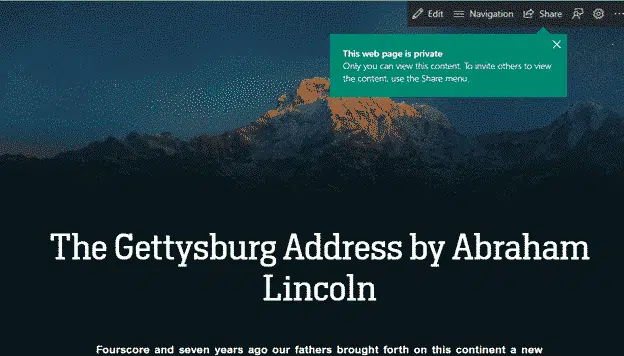Transform in Word 365 for Windows converts a document into a versatile web page hosted by Microsoft on it’s Sway service.
It’s also available from Word Online but only for school or work accounts.
What Sway Transform is NOT
Word’s Transform is promoted as converting a Word document to a Web Page but it does NOT. It’s misleadingly headed ‘Transform to Web Page’.
It’s really a link between Word and Microsoft’s Sway service.
Sway is an online publishing service which, at it’s basic, can convert a document into a very nice looking responsive web page. ‘Responsive’ is tech talk for a web page which adjusts it’s look to suit the device, e.g. smartphone vs tablet vs computer.
If you really want to convert a Word document to a web page, use other methods like File | Save As … see Word’s Save to Web Page options.
Transform is a cloud service. Any document you send to it is ‘read’ by Microsoft. ‘Intelligent Services’ has to be turned on.
In your Word 365 document, choose File | Transform to open the misleadingly titled ‘Transform to Web Page’.
You’re presented with a selection of styles to choose from. Select an appropriate style, knowing that you can tweak it later in Sway. Click Transform and the document is uploaded to Sway.
A browser window will open showing the Sway version of the document. As you can see, it’s very different from the plain Word document it came from.
Click Edit to change the look or text of the Sway page.
At first the Sway page is private. When you’re ready click Share to make it available more widely.