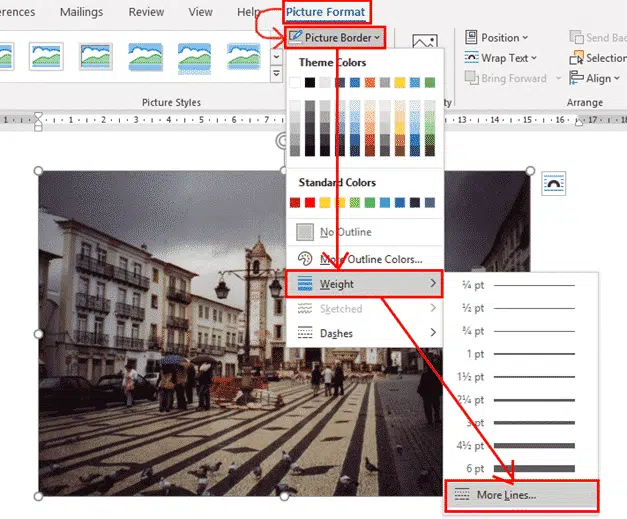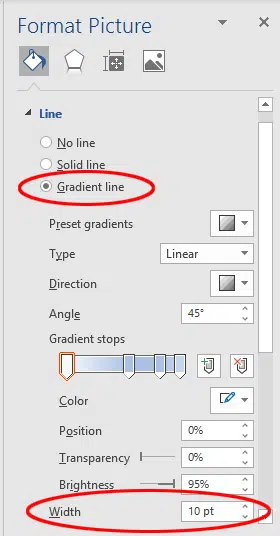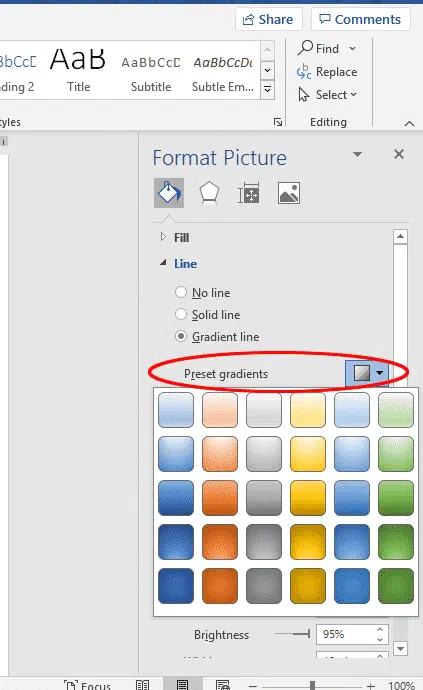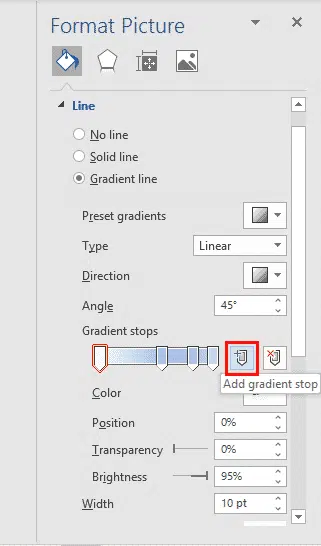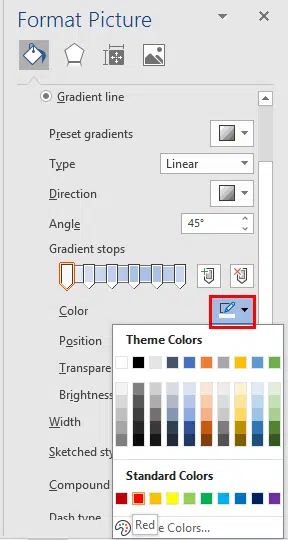Word and PowerPoint allow you to not only put a colored border around a picture, instead try a pretty gradient effect for single color or multi-colored rainbow effects.
Like most of the fancier border effects, you can access gradient border settings in the Format Picture pane, by going to Picture Format | Picture Border | Weight | More Lines.
In the Format Picture pane, under Line, click Gradient Line, and pick a width large enough so that your gradient can be seen.
There are some preset gradients you can choose from, all of which are fairly subtle color schemes.
We, however, will jump down to the Gradient Stops settings, which is where you can get really creative. Here you can set how many colors you want to appear in your gradient, and select which colors to use.
Add Gradient Stops
First, click the Add Gradient Stops button to add in extra stops according to how many colors or shadings you want.
Then drag the stops to create the spacing you want.
I want six evenly spaced colors or shadings of the same color, so have dragged the stops/tags so they are more or less the same distance apart. You can also use the Position setting below the slider to set more exact positioning if you prefer.
Rainbow or multi-colored gradient borders
Let’s go to the next step and create a rainbow picture frame using six different colors.
Gradients don’t have to be all the same color. You can mix different shades to the extent of a full rainbow border.
Start with a single color gradient, like the one we made above. Now, click on each of the stops, and select a different color for each one.
Continue on each of the stops until you have assigned a color to each one.
Above the Gradient Stops slider, there are some settings for type, direction, and angle. These settings affect the position of the colors in the frame, which way the gradient flows, and how much of each color shows. Play around with them till you find a setting you like.
Two ways to add Gradient or Rainbow text or background effects in Word
Framing pictures, graphics, logos in Word and PowerPoint
Add the US Flag into Word, Excel or PowerPoint
Insert the British ‘Union Jack’ flag into Word, Excel or PowerPoint