According to Microsoft, there’s only four audio formats accepted by their new Transcribe option to convert audio into a text transcription. That’s not true, there are more formats possible with no conversion necessary.
The official list of audio formats for Transcribe is .MP4 .M4A .MP3 and .WAV. Strictly speaking that’s only three formats because .MP4 and .M4A are the same MPEG-4 format with different extensions.
A little Office-Watch.com testing revealed some more audio formats are accepted. Two of these extra unofficial options can be very useful indeed.
AAC audio
AAC is the Apple standard audio format, used by iPhone, iPad and iTunes among many. It has better compression than .MP3, meaning a smaller file with better quality.
If you make a recording on an Apple device, chances are it’ll be saved as a .AAC file.
Transcribe will accept .AAC files. All you need to do is rename the file from .AAC to .MP4 (or .M4A)
For example: CEOlecture.aac renamed to CEOlecture.m4a or CEOlecture.mp4
Just rename the audio file, no conversion is necessary.
Why does .AAC work?
Most MP4/M4A files use AAC encoding system for audio.
Transcribe can handle AAC as long as the file has the extension it expects.
.M4B audio for podcasts and audiobooks
M4B is another common audio format that’s probably on your smartphone even if you don’t realize it.
M4B is often used for podcasts and audiobooks. As well as the audio content in M4A files, M4B has a bookmarking to let you save the place you’ve listened to. If you look at the app data folders on your device, chances are podcast or audiobook apps are saving .m4b files.
To get a text transcript of a podcast/audiobook .M4B file, just rename it to .M4A .
For example: BoringBook.m4b is renamed to BoringBook.m4a
Upload to Transcribe as usual. It will ignore the bookmark extras and convert the audio into text.
Note: many audiobooks are in an encrypted format that can only be played by the approved app, like the Audible app.
Video with audio
.MP4 files can include video as well as audio. Will Transcribe accept a combined video/audio file?
Yes it can! We tested it with a short .MP4 with video and audio combined. Transcribe converted to text just like an audio only tests of the same scene.
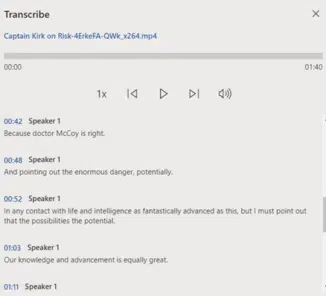
Transcribe ignored the video component and just handled the audio part of the uploaded file.
Of course, it’s slower to upload because the file is much larger. You’ll need to watch the 200MB upload limit.
Even so, it’s a trick worth keeping in mind. Transcribing from a short video might be faster than converting to audio only then uploading for conversion to text.
Convert your recording into text with Word’s new Transcribe
Turn talk into text in Word 365 for Windows
Dictate voice commands – the full list