This clever template on Excel 365 will guide you through the process of choosing a college in the United States. It’s also a practical example of Excel’s Linked Data Types.
Learn about the institutions you’re drawn to and compare them based on cost, financial aid, and student demographics. An Excel table lets you narrow down a long list and compare candidates.
Keeping track of your college applications is easy with this helpful checklist. Wolfram is responsible for the reloadable data in this smart template that is easy to use and interpret. We strongly suggest checking the Excel Linked Data against other sources.
Simply open Excel 365 and select New.
Under Search for online templates type: “US college decision helper” or just “US college” | Start Searching

Select the US college decision helper | Create

The template will take a few moments to download.
Track your favorite colleges

Simply select the College List box or College List tab to track your favorite colleges.
Keep records of your favored universities and utilize the College comparison spreadsheet to discover more about them. To add college names to the list, change the examples or type a name in the blue highlighted box.

Here we have typed New York University. A question mark icon has appeared, noting that they need help on selecting the right data for this example. On the right-hand side, they have provided with a list of examples, we have selected New York University from the list.

From here, the College icon has appeared, confirming we can find out more information about the university, and an acceptance rate has prefilled.

To find out more information about the University, simply select the icon next to the college name.

A card will appear with basic information on the university, including location, website, year founded, applicant fees and student and faculty ratio.
Further detailed information is also provided on enrolment, tuition, academic and living expenses, total costs and borrowing, degrees award, standardized test information, map and weather information.
Users can also add more columns of information. Simply select a college | select Add Column icon located on top right corner of the list.

This will bring up a variety of different options to choose from, here we have selected all students, which has added the column below.

Trouble finding data?
It’s possible that you need to convert the data for a college into the Universities data type: pick the college name, go to the Data tab, and then select the Universities icon from the Data Types Gallery menu.

College Comparison
Easily compare amongst your favorite colleges using the College Comparison tool.

Simply choose the two colleges you wish to compare from the dropdown list. Here we have compared Harvard University with Princeton University.

It’ll provide great details and easy to read comparisons on crucial elements such as enrolment numbers and tuition fees.

You can compare as many colleges as you would like, as soon as you select one, another drop-down box will appear to choose another and add an additional column.
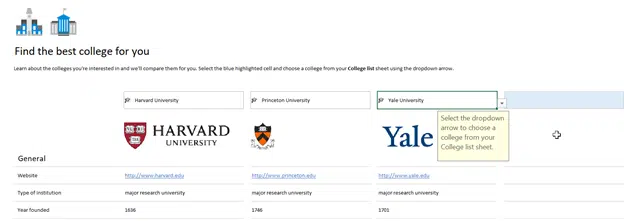
Track your applications
You can easily keep on-top of all of your applications using the application list tab.
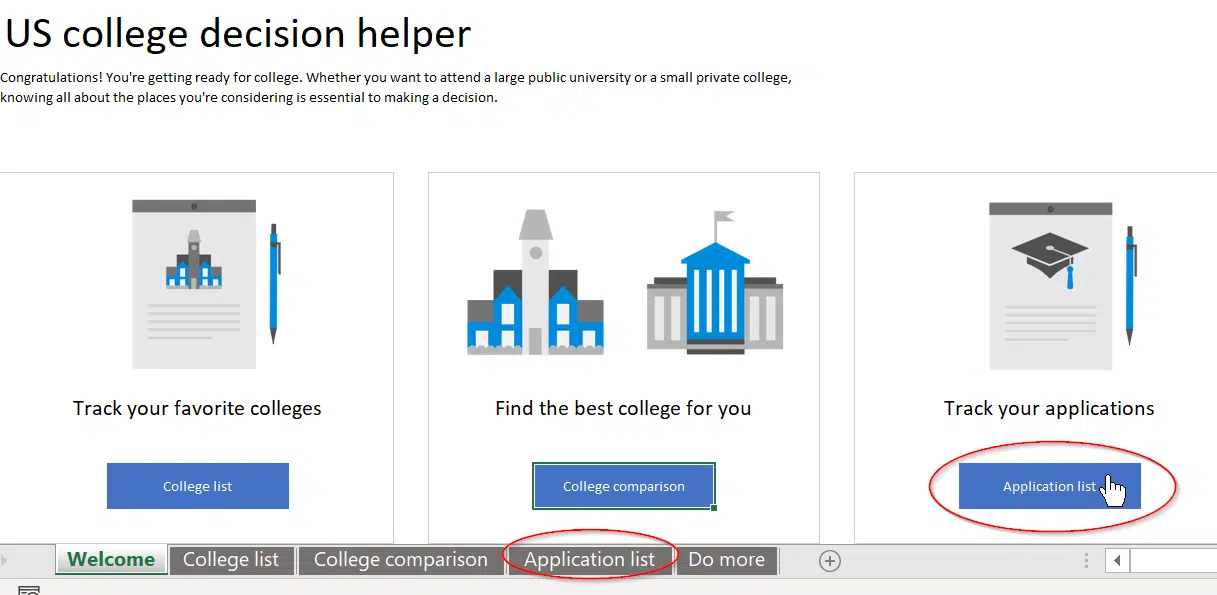
From there, you can complete the overview of your application including deadline, status, interview, financial aid, test scores and more.
Just simply choose the college at the top of the form and fill in the remaining information.

The form also has several dropdown boxes to refine the process, making it simpler and easier to navigate.

More linked data types coming to Excel 365
Inside Excel’s newer and better Linked Data Types
Be careful with Excel 365’s Linked Data Types