All Outlook 365 for Windows users are getting left-side menu changes rolled out to them. Here’s what’s changing and the customizations available with the new look.
We’ve had a LOT of concerned messages about this change. Don’t Worry. Microsoft loves to over hype interface innovations with labels like “New Outlook”. Too much fabricated ‘excitement’ can mislead customers into thinking there’s a lot of new stuff to learn … there’s NOT.
The new left-side menu has more buttons below the Mail, Calendar, Contacts, Tasks ones. The new buttons let you open other Office apps (Word, Excel, PowerPoint etc).
The left-side navigation menu is now the default view in Outlook 365 for Windows. The rollout is happening from mid-August 2022 (delayed from mid-July) through into late September 2022.
The ‘old’ Outlook
Depending where your Outlook 365 for Windows is in the rollout, there’s either no left navigation menu or a limited one.

The old left navigation menu in Outlook 365 for Windows might look like this, also with ‘Try the New Outlook’ Off.

Click on the box at the bottom of the menu to see more options including opening Office apps like Word, Excel, PowerPoint and OneNote.
The ‘new’ Outlook navigation looks like this:
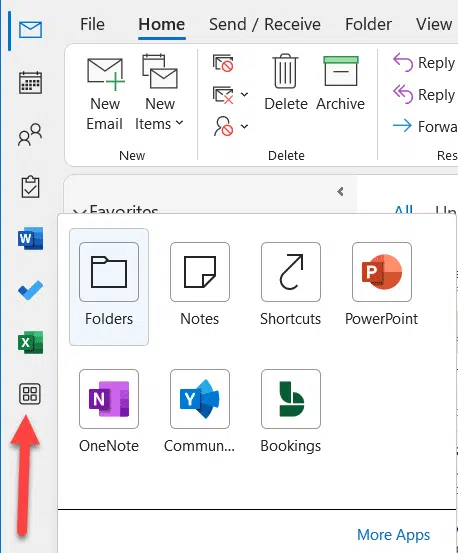
Everyone will see buttons for the main Office apps (Word, Excel, PowerPoint and OneNote). If you have a Microsoft 365 hosted mailbox (Business, Enterprise etc) then other apps might appear like Communities/Yammer and Bookings. These show up whether you use them or not.
Microsoft promotes the change like this, stressing the similarity with Teams and Office.com
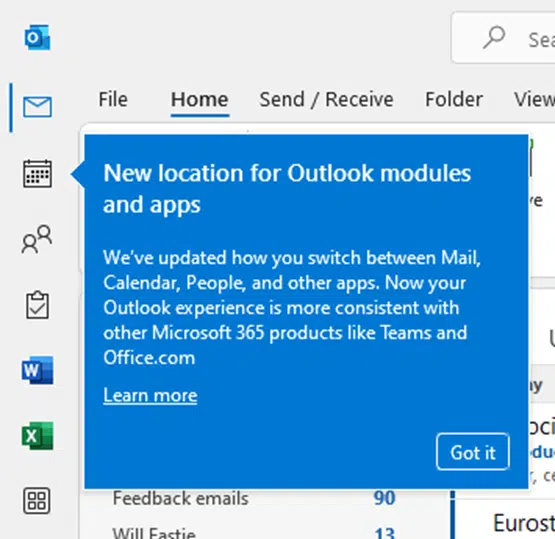
Changing the Outlook left navigation menu
Right-click on any icon under the More Apps button and you should see ‘Pin’. That will move the icon to the left navigation menu. Unusually, you can’t drag an icon from the More Apps list to the menu.
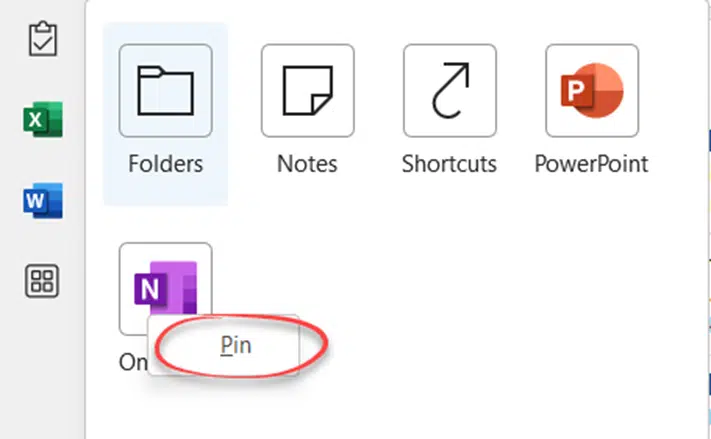
However once on the left-menu, you can drag an icon to another position. Or right-click and choose Move Up, Move Down or Unpin.
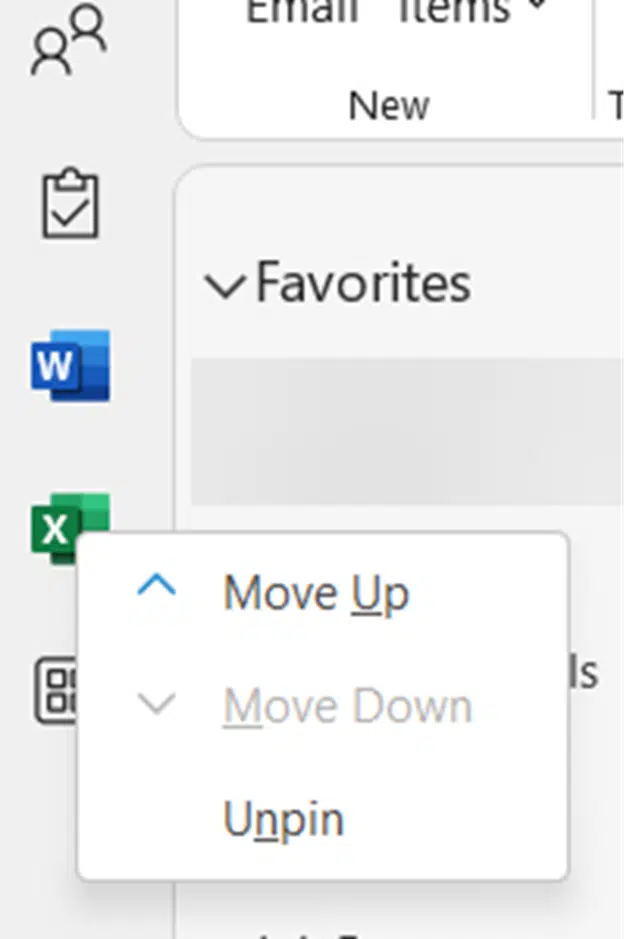
Hovering over an Outlook icon (Email, Calendar, People) shows the ‘Peek’ view.

Right-click on any icon to see what options are available. For Outlook icons that includes the important ‘Open in New Window’ option.

Turning off the new Outlook menu bar
You can’t! Microsoft has decided that the new menu is such a great thing that everyone must have it <sigh>.
Of course, the real reason for the compulsory new menu is that it serves Microsoft’s corporate interest of encouraging people to use more of their cloud-based services.
8 ways to share calendars or events in Outlook