Many people are moving away from Evernote due to the high prices. Here’s the simple way to migrate all Evernote notebooks to Microsoft OneNote.
Why move from Evernote?
Evernote’s pricing has risen to unrealistic levels. The cheapest paid plan “Personal” is now US$129.99 which is more expensive than Microsoft 365 Family plan for six people.
Free Evernote is limited to a single device which severely restricts its usefulness.
Little wonder Evernote users are fleeing the product to OneNote which is free and works across multiple devices and platforms.
Migration tool Evernote to OneNote
There’s still a migration tool which converts Evernote’s ENEX export format into OneNote notebook. Years ago, Microsoft had an Evernote conversion tool but that’s been dropped.
In Evernote, right-click on each notebook and choose Export. Choose attributes if you want to limit the export. Save the ENEX file to a folder.
Note: we found that the export didn’t go smoothly. Some notes would stop the export process completely and the only solution was to delete the note in Evernote, then start the export all over again.
Go to GitHub to download the Windows migration tool. Extract the program from the ZIP download and run it.

Click on ‘Import ENEX file’ to choose the Evernote Export file you just made. Wait while the conversion happens.
REPEAT for each Evernote notebook.
In OneNote
Start OneNote and the converted notebooks will appear in the Notes pull-down list. It’s a good idea to rename the notebook to something more obvious like ‘Old Evernote notes’.
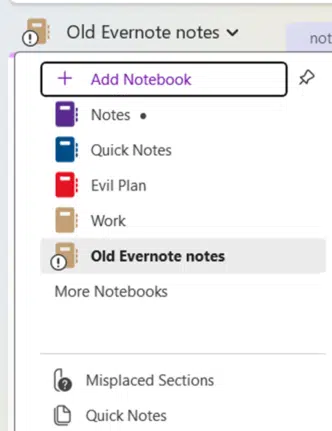
You can use that notebook directly or just move/copy notes from the old Evernote store to one or more OneNote notebooks.
Straighten handwriting in OneNote
Better Quick Note toolbars in OneNote