OneNote for Windows can straighten handwritten, digital ink, text so it’s nicely even across the screen. We tested Straighten to see how it really works … and it’s not bad.
Microsoft doesn’t provide a working example of straighten just a mockup with grey lines and nothing like the real OneNote interface.
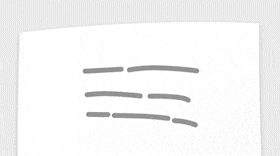
So we made our own test starting with a reasonably straight then a quite wonky line.
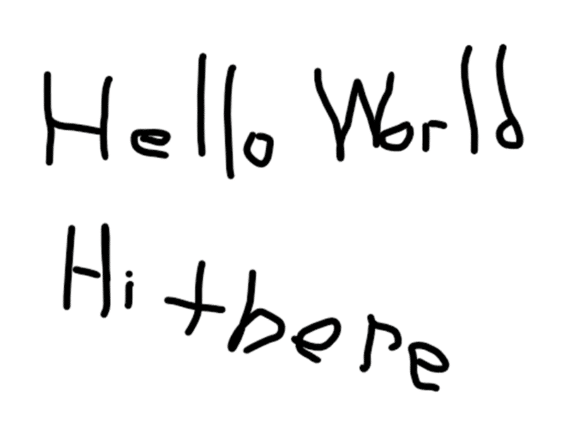
We selected a line of handwriting using the Lasso then right-click and choose Straighten. Or look on the mini-toolbar.
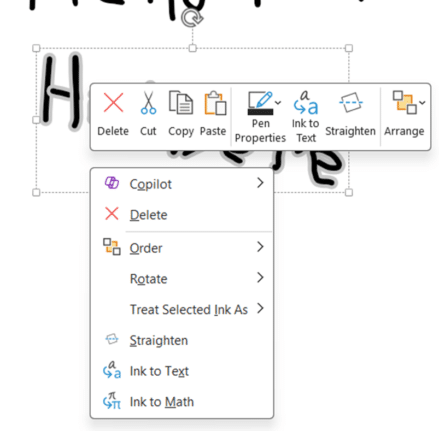
Straighten doesn’t work! There’s an error “Too few words selected, write more then try again” We tried again, this time selecting more handwritten text.
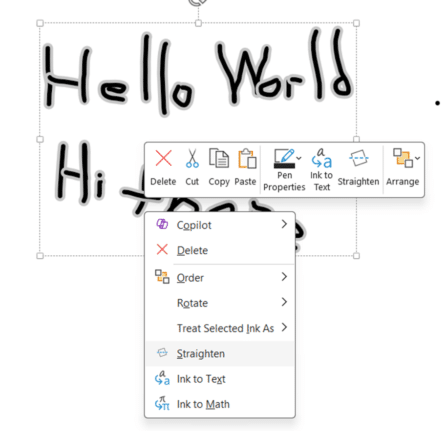
Now Straighten works! The words ‘World’ and ‘there’ are nicely horizontal to a lesser and greater extent, respectively.
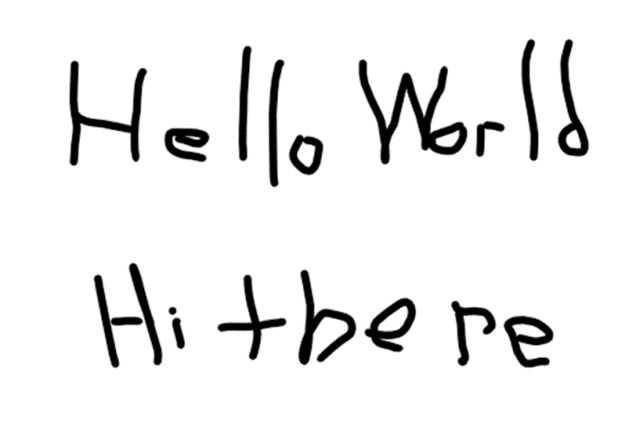
Who gets it?
Only in OneNote for Windows, not the demoted OneNote for Windows 10.
At first, Straighten appears for Microsoft 365 Beta Insiders v2404 build 17530.20000) or later.
Straighten is an addition to the many existing digital ink features like
Ink To Text Tool In Microsoft 365 For Windows
Straight Lines And Neater Shapes In OneNote For Windows
A Faster Way To Delete ink In OneNote