You can now add images to your Copilot prompts / questions in Word and PowerPoint.
Why bother with images? Well, they can save you time, help Copilot understand your requests better, and improve the accuracy of its responses. Whether you’re asking about a specific object or scene, images can clarify details that might be ambiguous in text alone.
Here’s how it works:
- Click the Copilot button on the Home tab in Word or PowerPoint
- Paste or upload an image from your clipboard into the Copilot side-pane.

- Add a text prompt.
You can ask Copilot to explain a chart, generate alt text, summarize text in an image, extract data, or even suggest improvements for your slides.
This is Microsoft’s little video of how it’s supposed to work:
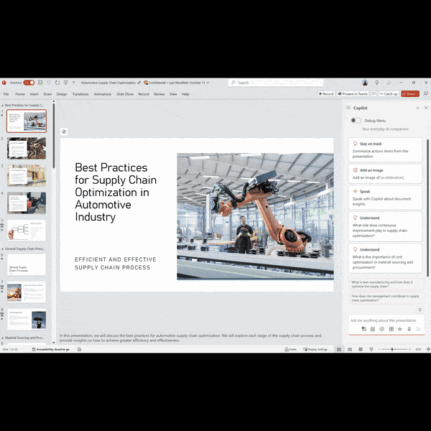
Try uploading images of whiteboards, receipts, and screenshots of charts or PDFs.
Always verify AI responses, including extracted content, for accuracy.
Needs work
You’re welcome to try this, maybe you’ll have more luck than we did. Every image we tried was rejected with a generic and unhelpful message “there was an issue with the image you uploaded”
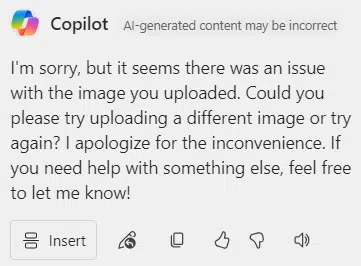
So it seems there’s teething troubles with this part of Copilot.
It’s strange that Copilot can’t convert an image into a table, there’s a specific error message “I cannot directly convert images into tables. ”. Maybe that’s because there’s a specific ‘Image to Table’ feature in Excel 365?
Who gets it?
Images in Copilot prompts is available to Enterprise users with Copilot license running v2410 build 18109.20000 or later on Windows.