Restricting editing in Microsoft Word is a handy way to control how others interact with your document—whether that means locking formatting, limiting changes to comments, or allowing only form filling. But don’t mistake it for true security. Word’s “Restrict Editing” feature is about managing collaboration, not protecting sensitive content. We explain how to set editing limits in Word, when to use them, and the crucial difference between protection and encryption.
Word has two very different but often confused features: Protection and Encryption.
Protection / Restrict Editing – locks some or all a document from editing or certain types of changes.
Encryption – secures the entire document with strong encryption. Nothing in the document can be read without the right password.
Let’s have a quick look at Restrict Editing aka Protecting a document.
Restrict Editing
Open the Word document you want to protect, and then click on the Review tab | Protect | Restrict Editing.
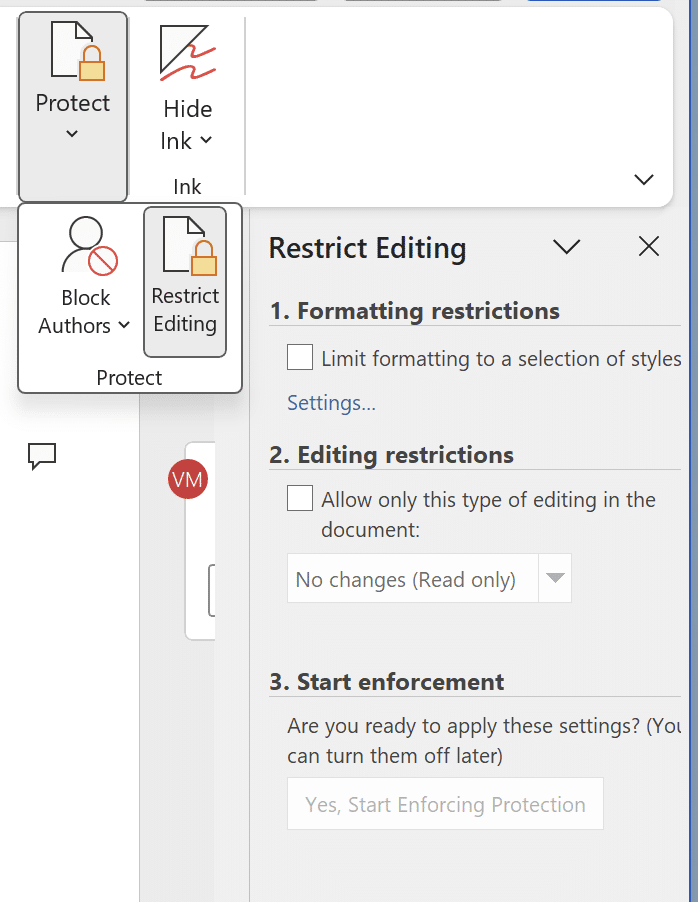
On Word for Mac it looks a little different.
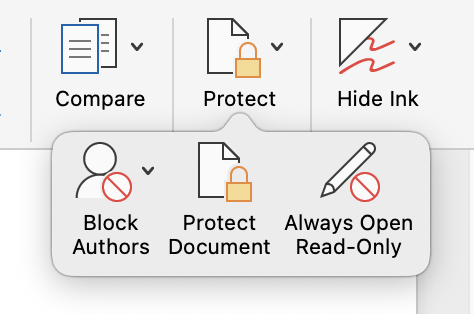
Formatting Restrictions
This is useful in docs when some collaborators can go a little wild by choosing various styles or individual formatting.
Choose which styles can be used in the document.
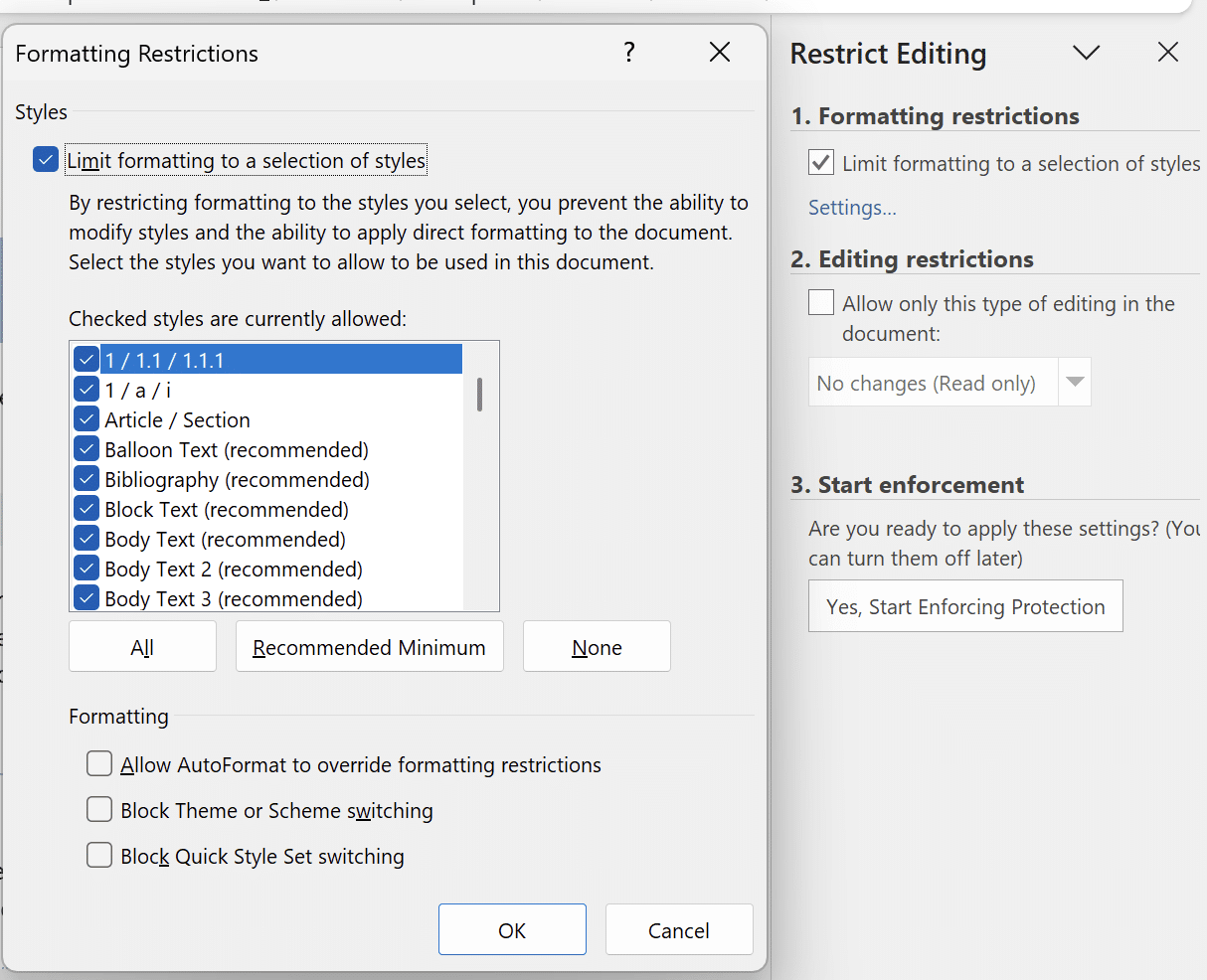
It’s a long list so the fastest way to choose is selecting “Recommended Minimum” then add or remove based on that selection.
Editing Restrictions
Limit access for anyone opening the document:
- Read only (no changes)
- Tracked Changes
- Comments
- Filling in forms
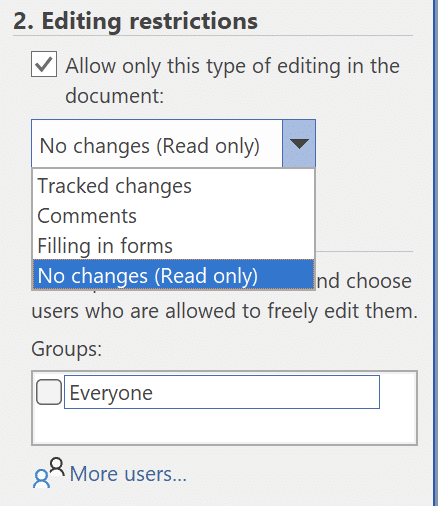
Exceptions
Chosen users or groups can be allowed full document access, bypassing the Editing Restrictions.
Select some or all of the document, then nominate who can edit the selection.
Start Enforcement
Finally, apply the protection changes and set a password.
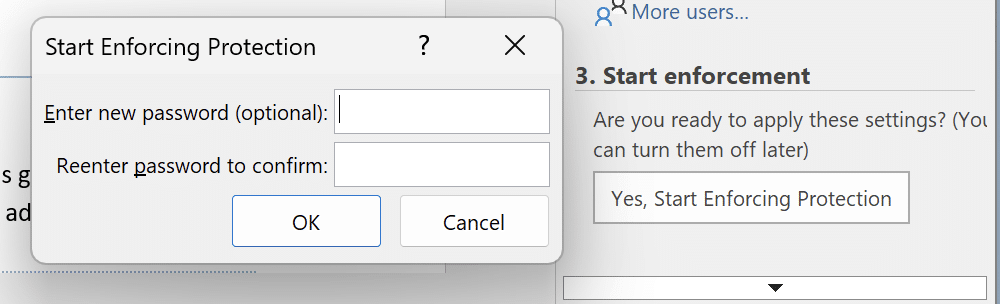
The password is needed to change the protection settings later.
Warning! Achtung!
Please ignore the ‘experts’ on various social media who say that protection secures the document from snooping.
Absolutely NOT true.
The document can still be opened and the contents visible. The contents of the .docx Word file are available to anyone.
Unlike File | Info | Protect Document | Encrypt with Password which uses very secure encryption to lock up the entire file.
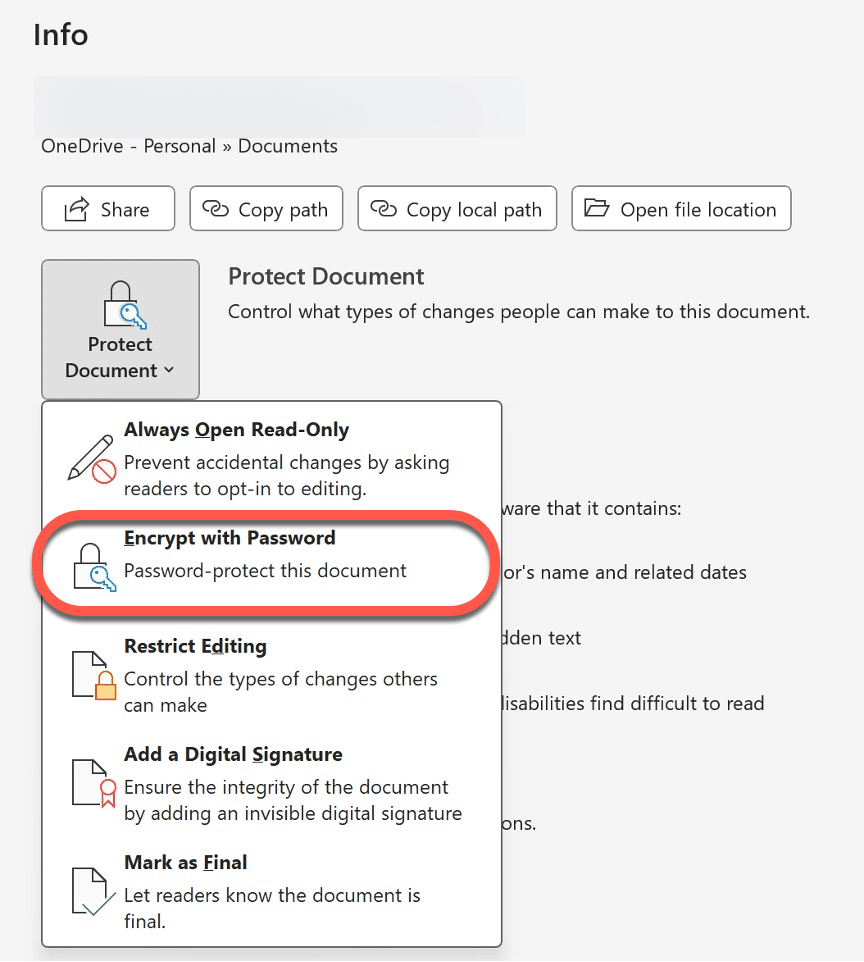
The ‘Restrict Editing’ option on that menu opens the side-pane we’ve explained above.