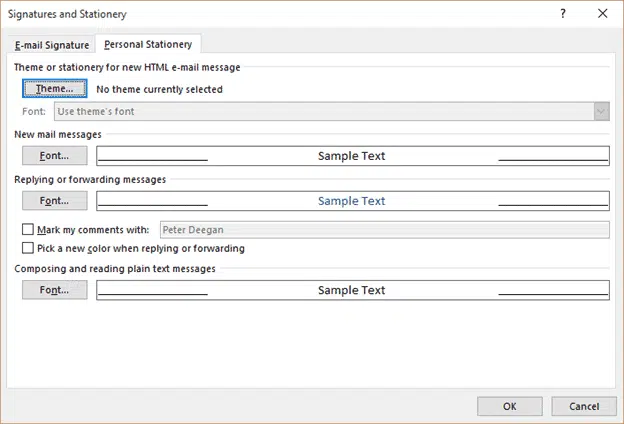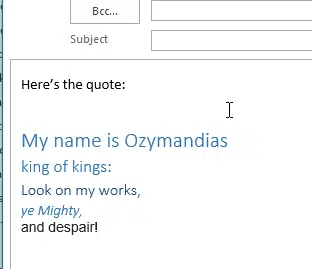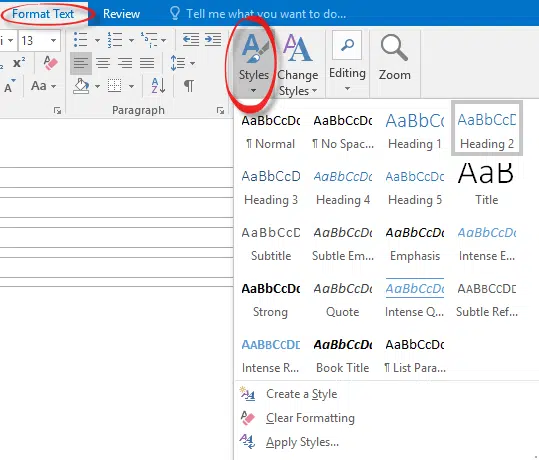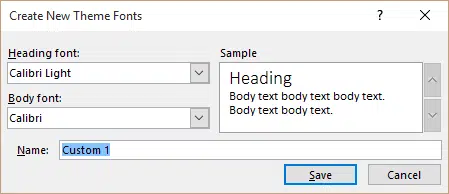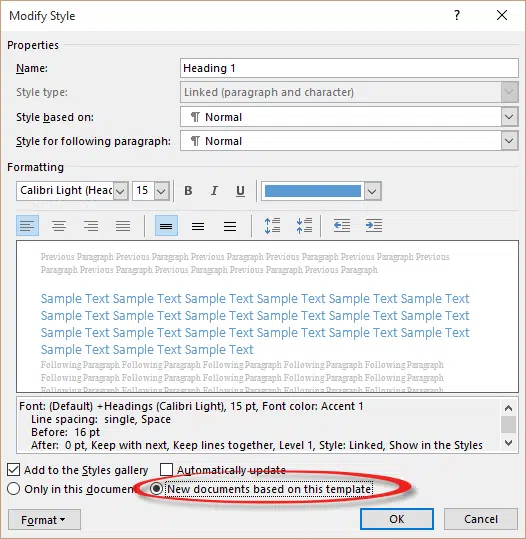There’s a quick way to change the default email font in Outlook but, as is often the case with Office, the standard advice is incomplete. We’ll show you more about email fonts than Outlook help usually does.
The clickbait headline Your E-mail Font Is Ruining Your Life has been appearing on news sites – it’s a silly headline, of course. You must have a great life if a mere email font can ruin it.
But the article itself makes a good point. You have to be careful selecting fonts in emails because the receiver might not have the same or similar font.
The Standard Advice
Here’s the standard advice for changing the default font. It works, but doesn’t tell the whole story.
Go to Options | Mail | Signatures and Stationery | Personal Stationery.
Here you can choose the Body fonts for new and reply/forward messages. Also the display font for plain text messages.
Themes
The Theme button will show you all the Word themes. Most of these themes are NOT suitable for emails. They are too ‘fancy’ and likely to look quite different for non-Outlook receivers.
Definitely turn off the three options; Vivid Colors, Active Graphics and Background Image before making a selection.
The whole story
Just like Word documents, Outlook emails have more than one Style. The standard advice assumes you only type emails with one formatting type (+Body). While many emails are short, there’s plenty that are more elaborate with headings and sub-headings – just like a Word document.
The above email has body text plus heading styles (Heading 1 to Heading 4) in the default Outlook email.
You can format Heading paragraphs in the email the same way as in Word; with the shortcut Ctrl + Alt + <number>.
The styles are visible on the Format Text tab. The default styles will be familiar because they are the same as the default Normal template for Word.
Change Body Heading styles
To change the Body and Heading font go to Format Text | Change Styles | Fonts. There are suggested font combinations for you to choose from. Or select Customize Fonts … and choose your own.
To change the body font for emails (for example to Georgia or Verdana) use this dialog.
That’s for the two main styles only. You can change individual style settings in the same way as Word. Right-click in the Style Gallery in an email message, choose Modify…
Make the changes you want. Make sure that ‘New documents based on this template is selected’ to make your changes the default for future emails. That option should strictly read ‘New emails based on this template is selected’.
Changing Style Sets
Microsoft provides alternative formatting options, called Style Sets. Select these from Format Text | Change Styles:
With Live Preview you can hover over a style set and see how it changes the look of the current email.
You can use a Style Set or any of the other options under ‘Change Styles’ to setup your email formatting.
The vital thing is to choose Change Styles | Set as default.
As some of you have probably guessed, Outlook has a default template for emails. Just like Word has a default ‘Normal’ template for blank documents. When you choose ‘Set as Default’ you’ll get this warning:
That last word ‘documents’ is a little misleading. It should read ‘all new emails’. Your standard Word documents are NOT affected.