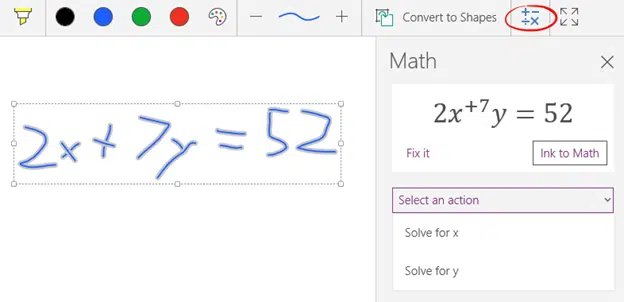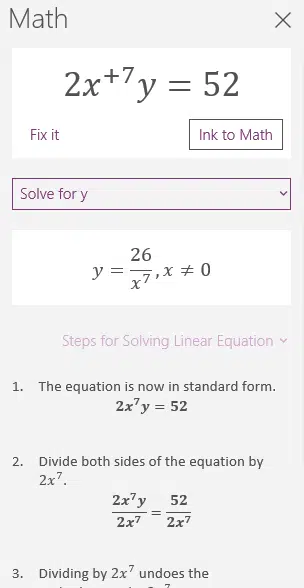Microsoft is gradually adding to Office some interesting new Ink related features; Replay and Math.
Rewind and Replay
Until now drawings or ‘ink’ in Office documents has been static and fixed, much like real ink. OneNote Mobile for Windows 10 is the first Office app to make ink additions animated. Office remembers how you’ve drawn something and can reply the drawing.
Microsoft is promoting this as a way to describe a sequence of steps or events. We can think of specific uses. For teaching writing of letters and especially Asian characters (eg Chinese and Japanese) where the order of the strokes is vital. Similarly teaching basic drawing skills can be helped by seeing the process not just the final result.
First, here’s Microsoft’s animated GIF example which, strangely, comes from Word which doesn’t yet have this feature.
Source: Microsoft
Here’s how it really works in OneNote Mobile for Windows 10, Office 365 subscribers only.
Make your drawing as usual then go to the View tab and click Replay.
From Microsoft’s demo you’d expect the Replay to be on the Draw tab and called ‘Ink Replay’. Wherever the button is, click it and you’ll be asked which part of the page to replay or replay all.
Make your choice, then a video playback appears. Click to Play, pause, go back and forward just like any normal video.
The one thing Office can’t give you is the ability to draw. A skill that Peter Deegan has clearly never mastered!
You can remove or add items to the drawing. Deleted items won’t show in the animation at all. Added lines etc appear at the end of the animation. There’s no way to change the order of the drawing replay.
There’s no option to save the replay to an external video but you can do that via screen capturing utilities, just as we have.
Currently only Office 365 subscribers using OneNote Mobile for Windows 10 have this feature. Microsoft promises that it’s coming for Word, Excel, most usefully, PowerPoint on the desktop.
Math
Microsoft Office has always loved having equation tools. Word has an Equation Editor, in some form, for decades.
Now you can draw or write an equation in OneNote, have it turned into a proper equation then solved showing the steps!
Start by drawing/writing your equation in OneNote Mobile for Windows 10 (again, Office 365 subscribers only). No word on when/if this will be added to other OneNote releases.
Then click the Math button on the Draw ribbon.
OneNote will try to resolve your drawing into an equation. As you can see, the conversion process isn’t perfect but ‘Fix it’ lets you make changes. We left the unfixed equation to see how OneNote could handle it, as it turns out, rather well.
‘Select an action’ gives you various options depending on the equation. ‘Verify’ or ‘Solve for … ‘ options.
‘Solve for x’ shows the result, in this case, an even more fearsome equation.
‘Solve for y’ not only shows the result but the steps to reach it. Stuff to do with linear equations that we vaguely remember from 40 years ago!