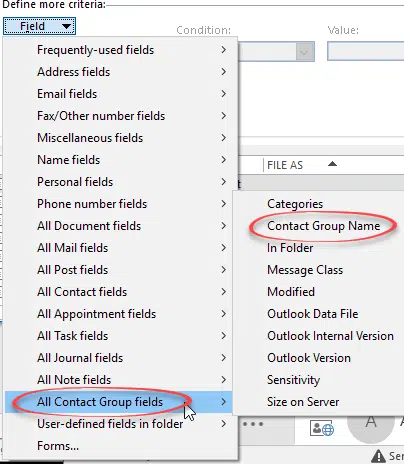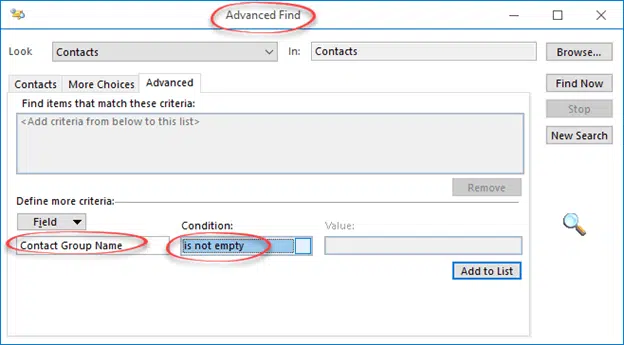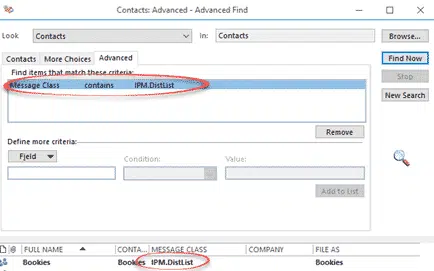How can you filter the Outlook contacts list to show just the Contact Groups or not?
You can’t … amazingly there’s no direct or easy way to separate out the two types of contacts: individual or groups.
Look along the Search tab for Contacts and there’s many options but not all.
The ‘More’ pull down list has many other contact criteria; name, address, phone etc. But nothing for Groups.
Even the Outlook 2016 contact list itself has nothing to show a Contact Group as a different type of entry.
In this example, ‘Fictional Characters’ is the Contact Group but there’s nothing in the list to make that clear.
How to find Contact Groups
Buried deep in the Outlook search criteria is a tempting but misleading option; Contact Group Name field.
You’d think that filtering to show entries with a Contact Group Name would work.
However, that underestimates Microsoft’s determination to make this simple need as difficult as possible. Filtering by Contact Group Name yields no results … grrrrr.
Add the ‘Contact Group Name’ to the results column in Advanced Find reveals the problem. Microsoft has populated all Contact Group Name fields with the individual contacts Full Name! You’d expect the Group Name field to be blank for non-group contacts, but instead they’ve been filled.
IPM.DistList
The solution is the Message Class field. Yes, a contact isn’t a message but just go with us …
Use Advanced Find to search for
Message Class contains IPM.DistList