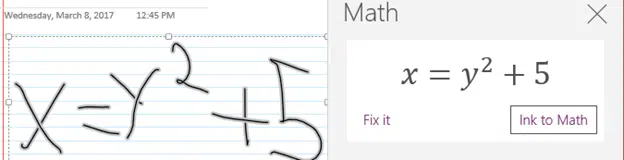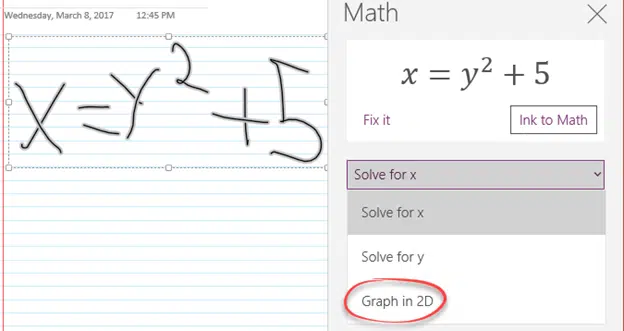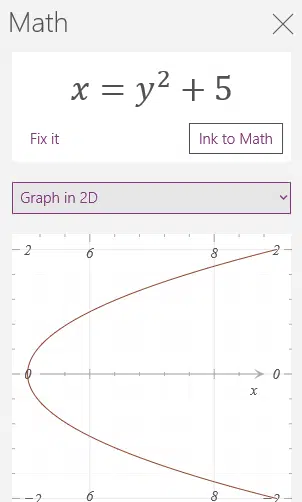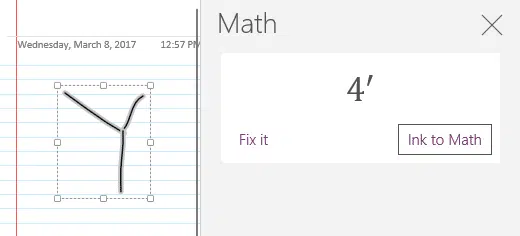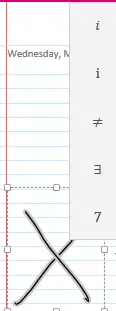The OneNote app for Windows 10 now has a graphing feature in addition to the existing ‘Ink to Math’. As usual, there’s a catch or two.
For a little time, you’ve been able to draw an equation then have it converted into text.
This works fairly well, though, as you’ll see below, Microsoft has too much confidence in ‘Ink to Math’.
The Solve feature we’ve looked at before.
Graph in 2D
The new option is Graphing in 2D.
It’s a neat trick and a great addition to the OneNote app – when it works …
Ink to Math and Fix it problems
We’ve had trouble with the ‘Fix it’ option because it’s not sufficiently flexible. Here’s a hand-drawn letter Y which OneNote doesn’t even get close to converting.
That should not be a problem, there’s a Fix It option to tinker with the conversion. Click on Fix it then circle the part that needs fixing.
OneNote will present a series of alternatives to choose from. Here’s the options offered for the letter Y shown above – none of them are even close.
It’s a similar story for a simple letter X – which OneNote can’t figure out.
In our experience the alternatives don’t always include the one we want and there’s no quick fix from there. Microsoft has too much confidence in the ‘Ink to Math’ code and doesn’t allow for the possibility of error.
‘Ink to Math’ is a complex software feat – converting human scribbles into machine readable form ain’t easy. The problem isn’t ‘Ink to Math’ itself, it’s Microsoft’s lack of imagination and flexibility considering the possibility of gross misunderstanding.
To fix this you must redraw that part of the equation until you get near OneNote’s ability to convert. There should be an option to type in an alternative or approximation instead of a long-winded ‘back and forth’ of drawing and testing ‘Ink to Math’ conversions.
No Undo
To make things worse – there’s no Undo! If you choose the wrong ‘Fix it’ alternative, clicking Undo or Ctrl+Z doesn’t reverse the last action (it changes the drawing instead).
For bog’s sake – it’s 2017! How is any part of Microsoft Office made without using the in-built Undo modules? Redmond seriously dropped the ball on this.
It makes us wonder what other parts of Office have overlooked Undo?