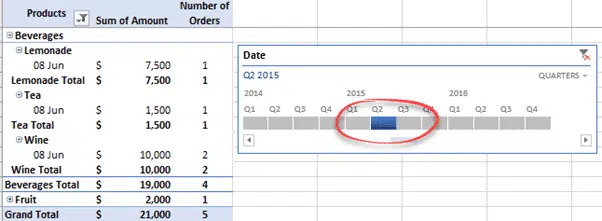Timelines are a special form of Excel Slicer for PivotTables, to make filtering dates easier.
Timelines are slicers that allows you to filter date fields and only date fields in PivotTables. The feature shows you a series of events grouped by time.
Here’s a Timeline filtering a PivotTable to show only results from a single quarter.
The best thing about timelines is that it is in the form of a graphical representation, which makes it easy to understand critical milestones.
Timeline filters do not add any new filtering proficiencies to PivotTables. Just like Slicers, they just make your life simpler by filtering the data in the PivotTables in clearer ways.
Creating a PivotTable timeline to filter dates
To create a Timeline filter in a PivotTable, follow the steps below:
- Click anywhere on the PivotTable
- Navigate to the Analyze tab on the PivotTable Tools, in the Filter group, select Insert Timeline
- The Insert Timeline dialog box appears, select the check box of the date fields you want in the timeline.
-
The timeline is displayed. To filter by date, click the arrow next to the time section and make a selection.
- After selecting the filter option, you can also drag the scrollbar to see the data filtered by quarters.
-
Click and drag the timeline if you want to see data for a specific time period.
- Click the Clear Filter button to clear the timeline filter.
Customizing a Timeline
Does the timeline interfere with your PivotTable data? Well, you have the choice of dragging it to a different location or you can also reduce the size if you feel its eating up space on your spreadsheet.
- To move the timeline simply click on the timeline and drag it to a location you desire.
- To resize the timeline, click on the timeline and then drag the handles to a size that you want.
- To modify the style of the timeline, click on the timeline go to the Options tab and select the style you want for your Timeline. You can also drill down and see all the possible styles for your timelines designed by Microsoft by clicking the downward arrow.
That’s how Timelines come in to picture, they make it easier for all PivotTable users to filter their PivotTables based on dates.