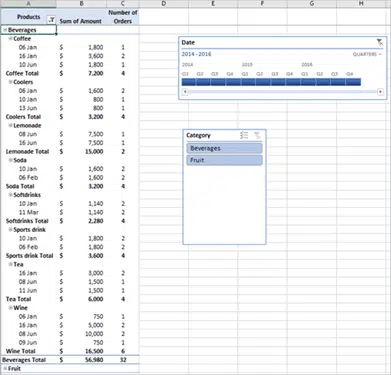PivotTable Slicers and Timelines can be combined to filter by time and other criteria in Excel.
Let’s first add a slicer to filter the data by following the below steps:
- Click inside the PivotTable and go to the Analyze tab
- Click Insert Slicer under the filter group.
- From the Insert slicer dialog box, choose the field option you want to filter by and Click OK.
-
You will now see the slicer next to the timeline in the spreadsheet.
Team up Slicer and Timeline
Let’s see how you can use the slicer and the timeline together. With the new slicer, you can quickly filter the data by Category and dates. To see how this works, Select on any Category in the slicer. Then, click any quarters you want to view the sales for.
You can always go ahead and use a slicer to filter the PivotTable, with or without the timeline.
When you have the timeline tiles selected, the slicer will reflect the values for those time periods. You may at any time decide to remove the selected timeline filter by clearing the filter option on the timeline.