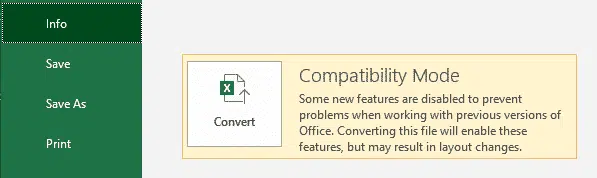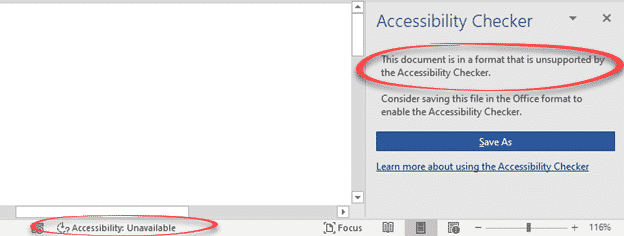Soon, Office 365 will warn you when the document, worksheet or presentation uses a document format that doesn’t support modern accessibility features.
Accessibility features like alt text in images, color contrast, heading consistency, table structures are only available with the modern Office document formats ( .docx .xlsx .pptx etc).
Office 365 for Windows from Insider build 1910 have specific warnings if the open document or file can’t be checked for accessibility problems.
Old Office documents
If a .doc etc file is opened, there are three warnings that Accessibility checks aren’t available.
Accessibility Checker pane has a warning:
“This document is in an older format with limited functionality. Consider converting the file to a modern format to enable the Accessibility Checker”
On the status bar you’ll see Accessibility: Unavailable.
File | Info continues to alert and suggest conversion to a newer file format.
Frankly, accessibility is the least of the many good reasons NOT to use the older Microsoft Office document formats. Why Old Office documents should be banned
Non-Office files
It’s much the same for other files in non-Office formats (.csv .txt etc).
The status bar also says Accessibility: Unavailable.
The Accessibility pane message is almost the same:
“This document is in a format that is unsupported by the Accessibility Checker. Consider saving this file in the Office format to enable the Accessibility Checker”