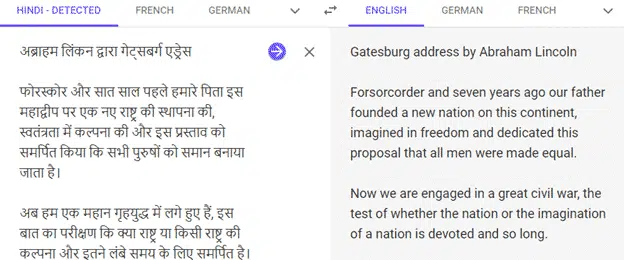If the Translation options in Microsoft Office don’t do it for you, try the Google Translate full document translation option instead.
For a long time, Google has a word and text translation between languages. The app is a godsend to travelers around the world, and the locals dealing with them!
Entire Office documents can also be translated. Not just Word documents but also Excel worksheets and PowerPoint presentations.
Start at https://translate.google.com and click the Documents option then Browse Your Computer to select a document on your machine.
Google Translate can handle:
- Word documents – .doc .docx
- Excel worksheets – .xls .xlsx
- PowerPoint presentation – .ppt .pptx
- PDF files – .pdf
- OpenDocument formats .odt .odf
- Text formats – .rtf .txt
- PostScript – .ps
On the left choose the document language or ‘Detect Language’ to let Google figure it out.
On the right, choose the language you want. There’s a long language list from the pull-down menu.
Click Translate when you’re ready. The result appears in a web page, choose Ctrl + A to Select All the text then Ctrl + C to copy to your clipboard.
Bonus Trick – checking the translation
If you don’t know the translation language, you’re probably wondering how accurate the machine translation is. I must admit my Hindi is “quite rusty” (i.e non-existent).
To check the translation, just reverse it back to the original language. In this case, paste in the Hindi translation and see what English comes back.
Live subtitles and translation in PowerPoint – how it works
Better Translation in Word 2016 for Windows