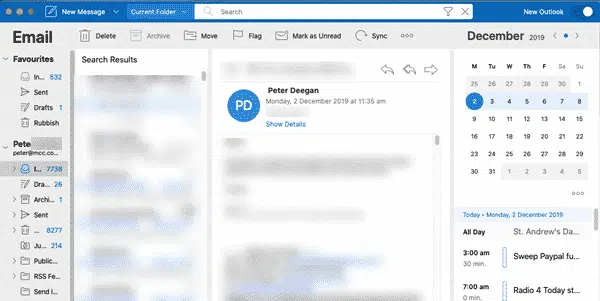Now rolling out to Insiders is a preview of a new look in Outlook for Mac. Here’s what’s on offer and how to get it.
Limitation
There’s an important limitation on the new interface that’s not given enough warning by Microsoft.
It’s only available if one of the email accounts is Office 365, Outlook.com or Gmail. For no good reason we can see. If the existing connected accounts aren’t one of those, the new look isn’t available.
Adding just one qualifying account makes the interface available for all accounts, even the ‘unsupported’ ones. Go figure ….
Other than that strange requirement you’ll need Outlook 365 v16.32 (19110306) or later (currently only Insiders Fast track) with macOS 10.14 (Mojave).
If the new interface is available, there’s a switch at top right.
Single line ribbon
It’s similar to the new Outlook for Windows ribbon with a slimmed down, single line. Unlike Outlook for Windows, no quick option to return to the more detailed ribbon.
That’s a crucial omission which hopefully gets fixed in a later build. The single-line ribbon doesn’t suit everyone, especially more experienced users.
Microsoft is boasting that the ribbon is customizable and that’s true but not the whole story. Click on the three dots at the end of the ribbon then Customize Toolbar …
The customization is limited to less that 20 features which must fit in the restricted single-line space. There’s a space-saving option at the bottom to hide the text labels.
Even with hidden labels, a lot of the power in Outlook for Mac has been hidden away in the new interface.
Search
The search is very obvious on the title bar. It uses Microsoft Search and boasts better results and suggestions. Click on the funnel to see more filtering options. ‘Search in’ is also available on the left of the search bar.
Shift + Command + F goes straight to the search pane.
My Day
My Day is the new look at the calendar and tasks in a space-consuming right-hand pane.
Turn My Day off from the View menu or the shortcut toggle Shift + Command + ]
New Message or items
At top left is a menu to make a new message, event or, in future, other items.
Replying
According to Microsoft, message replies can now be done from the Reading Pane, just like Outlook for Windows.
That’s not available in the current build but will be a welcome addition when it arrives.
Source: Microsoft’s Introducing the new Outlook for Mac page.
Clearly, there’s more work to be done on this interface. The team acknowledges that with their questions, if you try to return to the existing interface.
There’s a long list of currently missing features. Microsoft’s own list is: Contacts,Tasks, Notes, Add-ins, Subfolder search, Automatic replies, Block sender, Delegates, Email templates, Online archive, Rules, Read and delivery receipts, S/MIME, Set message sensitivity, Unified Inbox, Room Finder, Presence and People search.
Summary
As my teachers used to say “Can do better, must do better.”.
The current incarnation of Outlook for Mac has taken some of the elements in the Windows version interface while leaving out vital features for anyone beyond absolute beginners.
Even for an Insiders preview, the current build is woefully underdone. It doesn’t even have one of the features (inline replying) that Microsoft boasts about in their preview promo!
It’s a shame that Microsoft is focusing their efforts on superficial changes in Outlook for Mac while ignoring calls for improvements in core functionality.
Just for starters, disk space limited Mac users are begging for the ability to limit local mail store to the latest messages. That’s something Outlook for Windows has enjoyed for years yet is noticeably missing from Outlook for Mac.
Power Query in Excel for Mac is another feature that deserves more Microsoft effort over ‘look and feel’ matters.