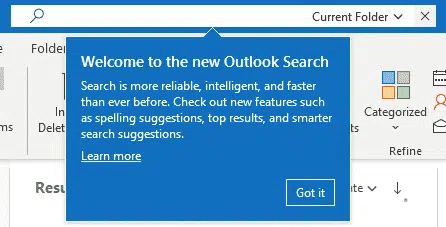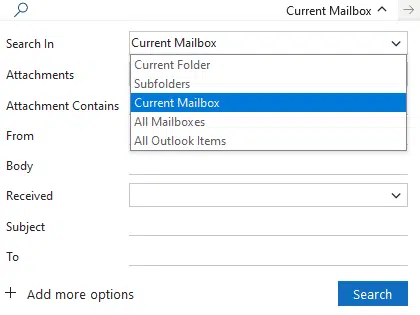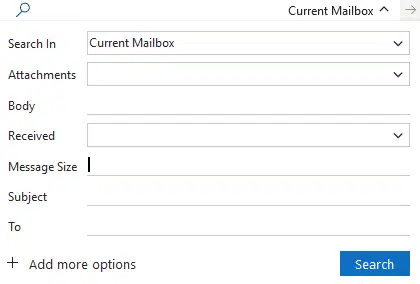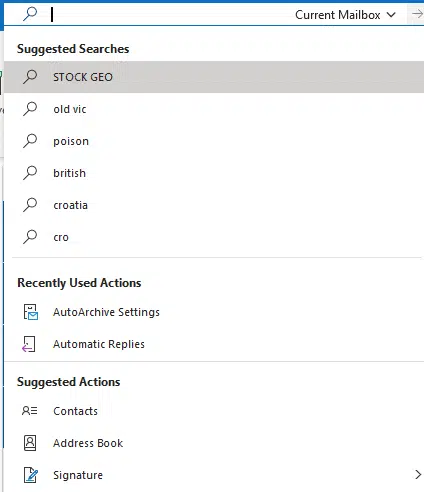Outlook for Windows is getting a new Search bar which combines many existing search and other options right on top of the title bar.
It’s now available to Office 365 Insiders and will gradually roll out to other Office 365 .
Outlook Search is hard to miss, it’s right on top of the title bar, above the ribbon.
Simple Search Bar
Type in a search and press enter, it’ll appear in the list just as it does now.
Click on the down arrow to show more search options. All these choices have been available for some time, but are clearer in this view than the Search ribbon.
Search in: choose from Current Folder, Subfolders, Current Mailbox, All Mailboxes or All Outlook Items.
Attachments: show only results with attachments Yes / No
Attachment contains: searches for the text in the attachments.
From:
Body:
Received:
Subject
To:
Configurable Search Menu
The really great thing is that pane is configurable.
Add more options lets you turn on/off the search options to suit yourself.
BIG TICK and GOLD STAR to the team who decided to do this.
Here’s one example of a revised search pane:
From and Attachment Contains have been dropped in favor of Message Size.
More Actions
Click in the search box and past searches appear for a quick search.
Below that are ‘Recently Used Actions’ and ‘Suggested Actions’.
It’s not clear how these ‘Actions’ are chosen. We never use AutoArchive nor Automatic Replies. The Suggested Action don’t appear to be based on any obvious logic.
Surely better if these Actions could be user selected?
The recently searched list is missing a vital component, the ability to delete a recent search. It might be a typo or something the user doesn’t want to appear for privacy reasons.
Time and again over the years (decades!) Microsoft adds these kinds of ‘recently used’ lists. After users complain, beg and plead, the ability to edit (and pin) the list is added sometime later. Just for once it would be nice to get those features added from the start without requiring a small customer uprising.
Search ribbon remains
If you prefer the Search ribbon it’s still there though some options (under More …) aren’t there anymore.
The navigation between the Search ribbon and the new Search bar is currently messy and confused. But that’s probably a beta software issue that the ‘softies are working on.
The story so far …
Overall, the new Outlook Search a good move. The MRU search list needs better privacy (delete) and repeat (pin) options. Actions should be at least partially configurable.