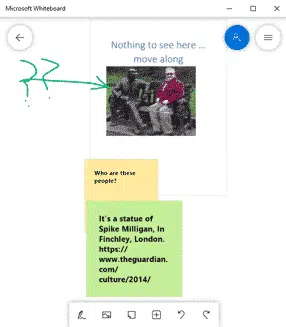The Microsoft Whiteboard app can now import pages from Word documents or selected slides from a PowerPoint deck.
The new feature is better than it’s promoted because you can select pages/slides not just entire documents or decks.
Start from the Insert menu where there are now options for Word document and PowerPoint document. The PDF option was already there and has the same select pages option you’re about to see.
Select the document, presentation or PDF, it’ll open so you can select which pages/slides to insert.
Click on the pages/slides you want inserted or click Insert All Slides.
Pages/slides are inserted as images which can resized/rotated just like any other image. Click on the image and the picture toolbar appears.
Of course, you can add notes, drawings etc just like any other Whiteboard.
There’s no support for Excel worksheets or OneNote pages but that’s not a big problem. Just take a screen-shot of the worksheet, note or whatever and paste into a Whiteboard.
What is Microsoft Whiteboard?
It’s a collaborative drawing and typing space that many people can contribute to at the same time. Install free from the Microsoft Store for Windows 10.
Here’s the official description … the opening hype paragraph seems too much like Hitchhiker’s Guide to the Galaxy and the slogan “Your Plastic Pal Who’s Fun To Be With.”
“Meet the freeform digital canvas where ideas, content, and people come together.
Create freely, work naturally Give your ideas room to grow with Whiteboard. Transform your work into professional-looking charts and shapes on an infinite canvas with an interface designed for pen, touch, and keyboard. Collaborate in real time, wherever you are Bring your team together on the same virtual canvas, around the world and across devices. Brainstorm simultaneously in the Whiteboard app or from your browser window. Save automatically, resume seamlessly Your whiteboards stay safe in the cloud until you’re ready to return to them, from the same or another device. No need to take photos of your whiteboards or mark them with “Do Not Erase.”