Everyone with Microsoft 365 can get a ‘quick poll’ now with any email account or software. No need to wait for the Outlook Quick Poll option, now in preview for Microsoft 365 customers with Outlook for Windows.
As we’ve already explained, Quick Poll is a simple and very limited way to add a Microsoft Forms online quiz into an email. However, it’s only in Outlook for Windows (in preview as we type this) with a Microsoft 365 hosted account.
Anyone with Microsoft 365 can add a poll or quiz to an email.
Quick Poll for anyone
Go to https://forms.office.com/ and start a New Quiz or Form.
Add a multiple ‘Choice’ question or one of the other Forms options.
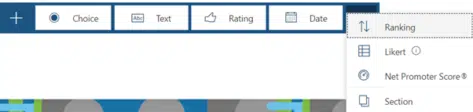
Type in a question and add options for response. Forms has more features available than Outlook’s Quick Poll. Suggested answers/options are offered.
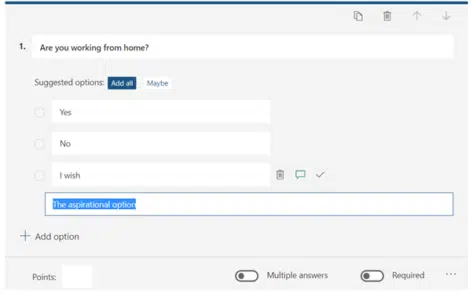
There’s no practical limit on the number of answers / options.
Any option can have a special message linked to it.

Use the ‘six dots’ icon at left to drag and drop the option to another place in the response list.
When you’re ready, click Send then Copy to get the Forms web link.
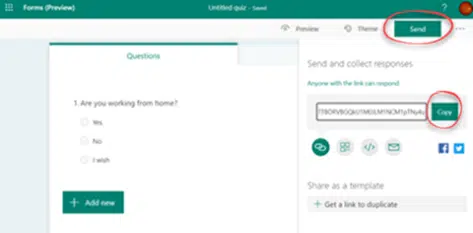
In your email message, add it as a web link.
Any email sender can use the link with any email software. Or even send the link via messaging or in a document.
The limitations of Outlook’s Quick Poll don’t apply. More than one question, different types of questions, more possible answers.
Poll for receivers
What do receivers who open the link see? Anyone clicking the link opens a web page with your question appearing.
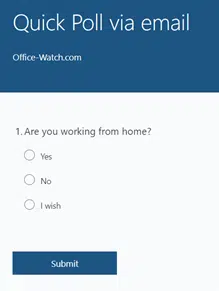
After answering they have the option to see the results.

As the poll maker, you can see the results at any time from the Responses tab.
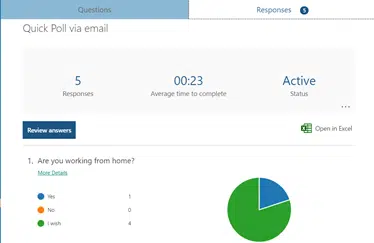
Microsoft Forms – a quick look and sample
Getting Microsoft Forms results into Excel
Easy and Quick Polls in Outlook