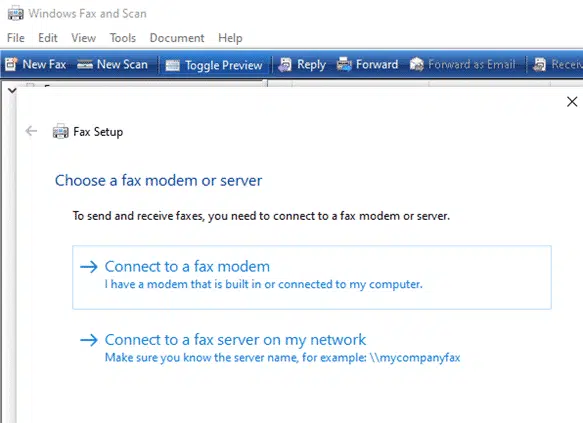It is possible to send and receive faxes without a fax machine. At least you can send a fax from your computer without a fax machine because there are online services to do that for you.
We’ve noticed some press reports were overwhelmed offices have reverted to faxes because their web systems have broken down. Sending a fax is very 20th Century <g> and not easy when you’re not allowed out.
Here’s some suggestions for sending a fax from the comfort of your home and office without a physical fax machine. We’ll focus on sending faxes since that seems to be the primary need.
This is something you might like to prepare for, just in case.
Urgently send a fax
If you’re reading this because you need to send a fax NOW, here’s the quick summary of options:
- A multi-function printer and scanner almost certainly has a fax component, see below.
- Do you have a friend with a fax machine at home or work? Email a PDF version of the fax and ask them to fax for you.
- Check out one of the free online fax services, see below.
- Local print shops (small businesses not big chain stores) usually have a fax service as well. Normally you’d print out the document and take it down to them. Instead call the shop and ask if you can email the PDF and fax number to them. Pay via credit card over the phone.
Make a PDF
For some of these options, you need to make a document that can be emailed or uploaded for faxing.
Use PDF wherever possible. A PDF version will appear to the fax receiver exactly as you see it, which isn’t always the case if you send a Word or other Office document.
Windows and Mac can both ‘Print’ to PDF, making a PDF file from what normally would be printed.
Multi-function printers
Many multi-functions printers combine printing, scanning and fax. The fax part is mostly forgotten but is still available.
If you have a multi-function device, dust off the fax part of the manual and set it up.
You’ll need a landline phone cable into the multifunction device. Ideally an extra cable but unplugging from an existing phone is OK for occasional use. Most devices have a ‘pass through’ to let you connect a phone or answering machine.
Check the printer manual for details on how to fax, broadly there are two ways.
- Scan the pages to a fax number. This is simple and needs no computer. It’s the simplest way to send a fax for a ‘one off’ or occasional need.
- Print from the computer to the fax part of the device. Look in the Printer devices or check the printer software. For example, this in the current HP software.
This will ‘print’ the fax pages to the device which dials the fax number and sends the pages.
Fax Modem
This is an option for us ‘old timers’ with an attic full of old computer gear. There’ll be compatibility issues that might make this option impractical but for those of us with time on their hands …
Remember these things?
Most of the old dial-up modems included a fax feature as well. It could send and receive faxes as well as dial into an ISP.
The serial connector to the computer could well be a problem since modern computers don’t have a serial socket. It’s also possible the modem software won’t work on modern Windows.
Windows Fax and Scan
If you get the fax modem connected, Windows Fax and Scan is in every version of Windows, including Windows 10. Open Fax and Scan, choose ‘New Fax’ and you’ll be taken through the setup for either a fax modem or a fax server connected to a network.
Word, Excel and PowerPoint usually have a ‘Fax’ option on the Printers list. That’s a link to Windows Fax and Scan.
Fax and Scan might also work with some multi-function devices as an alternative to the software from the printer maker.
The Office Send pane also has an Internet Fax option which links to various online services. Microsoft’s list of fax services is limited and doesn’t include the free services.
Online Fax Service
There are online fax services which let you send and receive faxes. Some are free for small or one-off uses.
Send a fax by emailing or uploading a PDF to the service. The fax is sent and you get a confirmation.
Receive faxes to a fax number allocated to you. Incoming faxes are converted to PDF or images attached to an email sent to you.
These services were once very popular.
The big players in this area is Efax.com and HelloFax.com
FaxZero.com , FaxBetter and GotFreeFax have limited free fax sending in North America and some other destinations.
Combine, merge or split PDFs for free
Delete or reorder PDF pages – free!