Outlook can setup an Out of Office response, depending on the type of email connection but there’s a better way that works for everyone.
‘Out of Office’ or ‘Vacation’ autoresponses will automatically reply to incoming messages. Clever systems have options like different messages for people inside or outside an organization or only those in your Contacts list.
In this article we have some cheeky vacation replies, but you can write whatever you like. The New York Times got some suggestions from the real world.
You can set the range of dates that the Vacation responder will work for. Some businesses like their staff to setup an ‘Out of Office’ message over weekends, but most people save it for longer breaks.
Vacation autoresponses also can limit the number of replies to the same email address, for example only autoreply once or only every few days.
Setting up ‘Out of Office’ doesn’t stop you from checking your email anyway (some of us can’t resist a peek even on holidays).
What sends the Vacation messages?
Out of Office messages are almost always sent by the mail host or server – not Outlook software.
That makes sense. The server runs 24/7, so monitoring incoming messages and replying automatically is a logical job for it.
You don’t have to leave your computer and Outlook on while you’re away because the server is handling it all for you.
Server based responses
The best way to setup Out of Office or Vacation responses is on the mail host or server. Setup at the server / web page level ensures that the response is properly configured and has all the available options.
Outlook software has ‘Automatic Replies (Out of Office)’ and we’ll demonstrate that below. But Outlook can only do it for some types of email connection.
That’s because Outlook is sending your autoresponse request to the mail host for configuration and action.
The actual responses are done automatically by the server not by Outlook software.
For that reason, we suggest bypassing Outlook software and setting up your Vacation message at the server / web page level. That ensure your configuration is done correctly by the system that will be doing the work, not Outlook acting as a messenger.
It’s also quite possible that the server/mail host has slightly different and better options than available in Outlook software.
Office 365 / Exchange Server hosting
Exchange Server mailboxes (hosted by Microsoft Office 365 or elsewhere) have Out of Office responders.
Exactly what you see depends on the version of Exchange Server and the IT managers configuration.
Go to Outlook Web Access aka Outlook Web App, the web browser version of your mailbox. Settings | Automatic Replies.
Firstly there’s the message to send to people inside your organization.

It’s not obvious, but scroll down to see the message option for ‘outsiders’. Either only Contact list entries or all incoming messages from outside the organization.
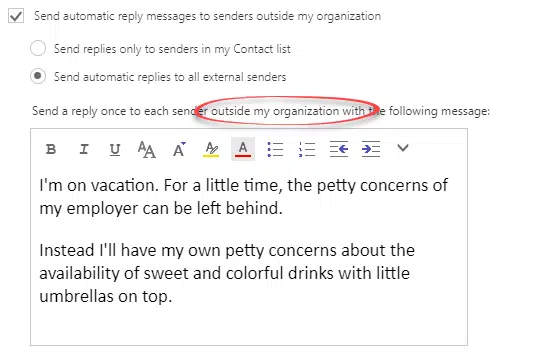
Outlook.com
Outlook.com is similar to Exchange Server but with some extra options.

There’s the usual options to respond between certain dates and also to Contacts only.
Calendar options are also available. Your online calendar can be blocked for the vacation period. New appointment invitations for that date range are automatically declined while any existing or regular meetings are also declined.
Gmail
Google’s Gmail has its own Out of Office feature under Settings | General | Vacation Responder.

There are options for the date range (leave the ‘Last day’ off so the response runs until further notice).
Only send a response to people in my Contacts – limits who get a reply email.
Remember to Save Changes at the bottom of the page.
Other Mail accounts
For other mail hosts, for example, mailboxes from Internet Service Providers (ISP’s) should have an ‘Out of Office’ option. It depends on their mail hosting software and setup which varies a lot.
Go to your web based mailbox at the ISP and look in the Settings for something like ‘Out of Office’, ‘Vacation Response’ or ‘Automatic Replies’.
Outlook for Windows
Go to the File | Info pane, select the correct mail account then choose Automatic Replies.

If there’s no ‘Automatic Replies’ option then it’s not possible for that mail account. For example, this POP mailbox:

The Outlook ‘Out of Office’ options should be similar to Exchange Server with different messages for inside and outside an organization. These are the Outlook 2016 for Windows options:

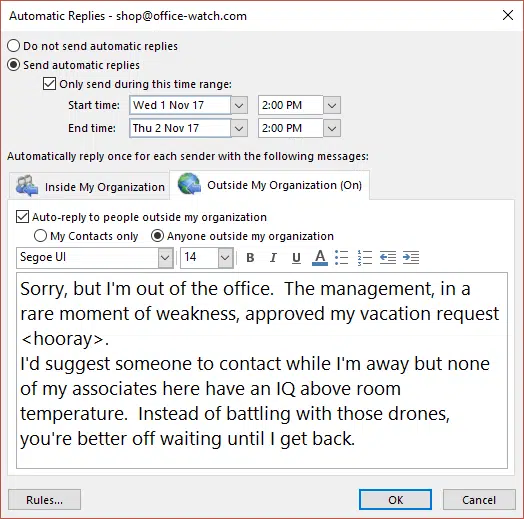
Outlook for Mac
Outlook 2016 for Mac has ‘Out of Office’ on the Tools tab:

Testing your Automatic Reply
If you want to test your auto reply, ask someone to email you while the feature is on. Or send an email to yourself from another account outside the organization.