Make your extra fancy mouse cursors using a feature buried in Windows 11, Windows 10 and earlier Windows too
Download mouse pointer themes for free, from sites like Open Cursor Library.
Microsoft has made the option to change your Pointer Icons a little tricky, it takes a few steps, but is fairly easy to manage once you’ve downloaded your theme.
As Microsoft has left little creativity when it comes to cursor themes, it’s important to note that when pursuing third party websites – pay close attention to the credibility of the sites. There could be malicious malware included with the cursor.
First, pick your cursor theme – here we’ve selected a theme that really stands out on the screen.

Once we have downloaded and extracted the zip file, now we just need to upload the icons. Windows mouse cursors are either tiny .ani or .cur files.
Simply go to Control Panel | Mouse, choose the can bring up the Pointers tab under Mouse Properties, which will display your current pointers.
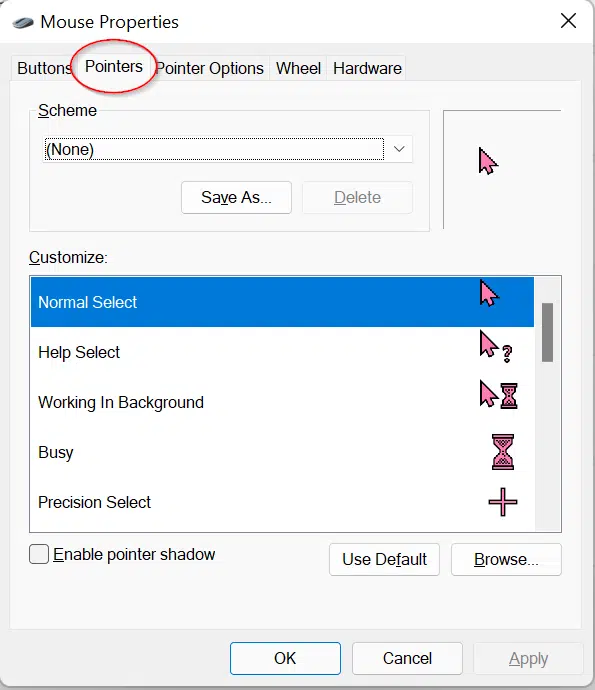
Now, click on the cursor you would like to amend, and select Browse…

Select the icon you wish to upload, then press Open.
This will upload your themed cursor.

Proceed with the remaining icons.

Next, select Save As… to give a new name to your Scheme.
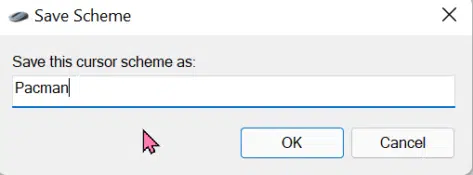
Then, once you’ve hit Apply, your Cursors have been transformed!
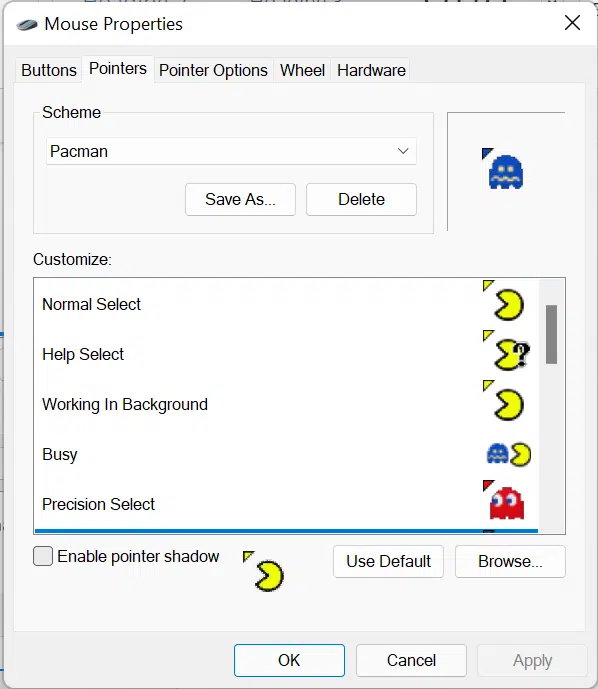
Note, some cursors are animated! We love the Busy cursor in particular, as you watch Pacman eat Blinky.

Make your Mouse Cursor easier to see in Windows 10 and 11
One mouse & keyboard with many machines – Mouse without Borders
Left and Right mouse buttons, what’s the difference?
Turn your Mouse Pointer to a Laser Pointer