Mouse without Borders is a little-known Microsoft Garage project, it’s worth keeping in mind if you’re trying to work with two or more Windows computers.
All these situations can be handled easier with Mouse without Borders … Maybe you have a desktop and laptop computer side-by-side? Working with another computer temporarily as well as your own? Or migrating from an old computer to a new one?
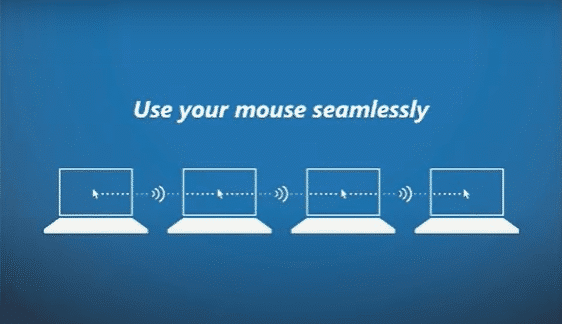
Some may remember ‘KVM’ switches – Keyboard, Video, Mouse. KVM let you physically connect a single keyboard, mouse and monitor to many different computers. With a keyboard shortcut or physical switch, you can change the focus to whichever computer you want to work on.
Mouse without Borders is a clever software version of the KVM switch with some extra tricks a hardware KVM can’t do.
The clipboard can be shared across the machines. Copy/Paste text, images or whole files between the computers, especially handy for migrating from old to new computers.
All PC mode sends the same keystrokes to all computers, letting you login to all the computers at the same time. The shortcut Ctrl + Alt + L locks all the computers at once.
Special shortcut (Ctrl + Alt + Fn or Ctrl + Alt + n ) to switch between computers or just move your mouse across the screens.
Only Windows computers but compatible back to Windows 7.
Tip of the hat to the Geek Girl, Rose Vines, for reminding us about Mouse without Borders.
Install and Setup
Download then install on each Windows computer. Use a shared encryption key to make a link between the computers.
It works best when the computers are linked by ethernet cable. Wifi connections work too, but there may be a lag in response.
Check out the settings for some useful changes.
Machine Setup
Shows the security key, which also appears during the initial setup. Or generate a new key, if necessary.

The position of the machines/monitors can be rearranged so the mouse travels logically across the screens. Choose ‘Two row’ if you have monitors above others.
Other Options
Many interesting choices here. Hover your mouse over some pull-down arrows to see a tooltip.

Keyboard Shortcuts
Switch to ALL PC mode – this defaults OFF. Turn it on so the same keystrokes can be sent to all the machines for login. The default shortcut is pressing Ctrl three time quickly (Ctrl*3) or Ctrl+Alt+ a letter you choose from the list.
Easy Mouse – is the ability to move between machines by moving the mouse off one screen edge to the next screen on another computer.
Switch between machines – use either Ctrl + Alt + Fn or Ctrl + Alt + n to change the focus to another computer.
Lock Machines – Really useful – Ctrl + Alt + L locks all the machines with a single shortcut.
More help
There’s a good FAQ and bug list would that Microsoft mainstream products were this well and honestly documented.
Alternative to Mouse without Borders
If Mouse without Borders doesn’t appeal, there is an alternative – remote desktop connections.
Remote desktop puts the screen from one computer into the screen of another. It’s widely used to manage other computers (physical or cloud based) which are close by or half-a-world away.
Remote Desktop Connection is built into Windows. Use it to control a Windows computer from another machine, including a Mac computer. There is Remote Desktop client software available for MacOS.
Windows 10 for Microsoft Office users has a chapter devoted to Remote Desktop, setup, settings and the traps in connecting across the Internet.
Access a Mac computer from another machine (Windows or Mac) needs a service like TeamViewer (free for personal use).