Here are four different ways to make a new email from an Outlook template file without the hassle of going deep into Outlook’s menus. You can choose to start a template based message from Windows or a button inside Outlook.
See Email templates give you faster messages in Outlook for the basics on Outlook email templates.
In many ways, the default location for Outlook templates is very inconvenient.
\Users\<user>\AppData\Roaming\Microsoft\Templates isn’t obvious.
It’s not possible to change the default location only for Outlook email templates. The folder Outlook uses is the place for all default templates in Word and Outlook.
However email template .oft files can be saved anywhere and easily used to make a new message. It’s also possible to put buttons on the Outlook ribbon or Quick Access Toolbar, we’ll show you how in this article.
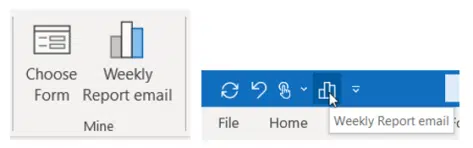
Create new message from .oft template direct
A message template .oft file can be used to make a new message directly, without drilling down through the Outlook menus.
In Windows Explorer, go to the folder where you’ve saved the .oft file. We’ve saved one in a My Documents folder instead of the usual hidden templates location.
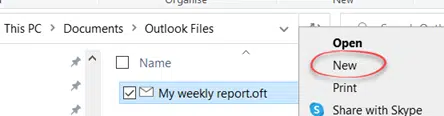
Right-click on the template file and choose New, that will open a new message window in Outlook with the template details filled-in for you.
(This is the same behavior as Word templates which can be Opened for editing or New to make a new document based on the template).
As a regular file with right-click commands all the usual options for placement in Windows are available, let’s go through some.
Pinned to taskbar menu
After you’ve opened the .oft file once, it’ll appear in the Recent list when you right-click on the Outlook taskbar icon.

Click on the pin icon at right to add it to the Pinned list.
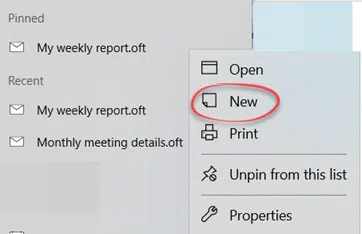
Right-click any item on the Recent list to see more options, including New to create a new message based on the template.
Start Menu and elsewhere
Make a Windows shortcut from the .oft file then it can be placed in any location that uses shortcut files, such as the Windows Start Menu.
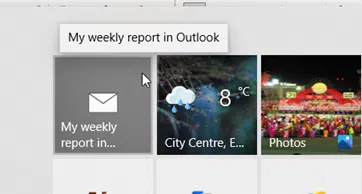
Macro to make email from email template
Inside Outlook there are ways to bypass the convoluted set of menus to reach email templates.
To do that, you first need a short VBA macro to select the template and create a new message from that template.
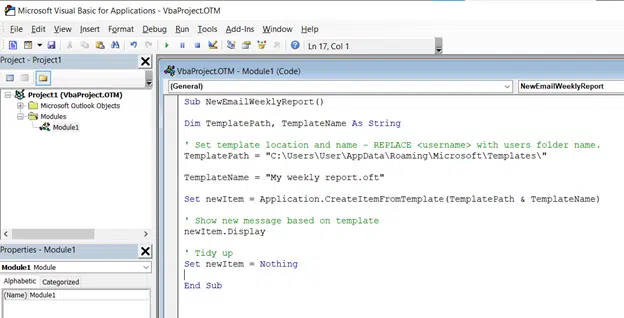
The basic code looks like this. At the bottom of this article is more comprehensive code including alternatives for selecting the template path and adding attachments.
Sub NewEmailWeeklyReport()
Dim TemplatePath, TemplateName As String
TemplateName = "My weekly report.oft"
‘ Set template location and name – REPLACE <User> with users folder name.
TemplatePath = "C:\Users\<User>\AppData\Roaming\Microsoft\Templates\"
Set newEmail = Application.CreateItemFromTemplate(TemplatePath & TemplateName)
‘ Show new message based on template
newEmail.Display
‘ Tidy up
Set newEmail = Nothing
End Sub
Add button to make new email from template
Once you have a macro, it can be added to any ribbon or the Quick Access Toolbar.

The full code
Here’s the full VBA code to make a new email based on a template file. See the comments to explain various options available. There’s also a function to get the current My Documents folder.
Sub NewEmailWeeklyReport()
Dim TemplateName, TemplatePath As String
‘ name of template file
TemplateName = "My weekly report.oft"
‘ TEMPLATE LOCATION – several options available from fully hard-coded onwards.
‘ Fully hard-coded path to template folder
' TemplatePath = "C:\Users\freddagg\AppData\Roaming\Microsoft\Templates\"
‘ Set template location and name – REPLACE <User> with users folder name.
' TemplatePath = "C:\Users\<User>\AppData\Roaming\Microsoft\Templates\"
‘ More flexible options that check current users setup to find template location
‘ Get the current ‘My Documents’ folder – ADD the sub-folder with the template
' TemplatePath = GetMyDocumentsPath() & "\Outlook Templates\"
‘ Use Environ to find current users Appdata path (e.g. C:\Users\<user>\AppData\Roaming )
‘ to the default Office templates location
TemplatePath = Environ("APPDATA") & "\Microsoft\Templates\"
Set newEmail = Application.CreateItemFromTemplate(TemplatePath & TemplateName)
‘ Optional – add an attachment to the email
' newEmail.Attachments.Add GetMyDocumentsPath() & "\Path to file\" & "Attachment name.extension"
‘ Show new message based on template
newEmail.Display
‘ Tidy up
Set newEmail = Nothing
End Sub
Get My Documents path
This little function will get the current users ‘My Documents’ path even for older versions of Windows or if it’s been moved to another drive.
Function GetMyDocumentsPath()
‘ Use Windows Scripting to get current path to ‘My Documents’ folder.
Set WshShell = CreateObject("WScript.Shell")
GetMyDocumentsPath = WshShell.SpecialFolders("MyDocuments")
Set WshShell = Nothing
End Function
Email templates give you faster messages in Outlook
Stop embarrassing template or stock phrases in Outlook emails