Garage, Microsoft’s test lab, has released FindTime, a new way to arrange meetings via Outlook.
With FindTime, you can check other people’s calendars to find free time for an appointment. Propose some times via email for people to vote on and see the results.

Source: Microsoft
This might seem familiar. Outlook users in an organization with Exchange Server have had a similar feature for many years. Even individuals can do this in the Scheduling Assistant section of any appointment.

The Scheduling Assistant will show available times for other people in your organization or with a shared calendar. Outlook will send an invitation email to each person that they can accept/reject the meeting proposal.
Effective Outlook Calendars shows you how to arrange and share appointments using Outlook. It’s easy and useful even for simple appointments between individuals.
One difference with FindTime is that multiple meeting times can be proposed (not just one). Attendees can vote on their preference and see other voting preferences.
Voting is done via a website that’s available for regular and mobile devices. It easily minimises back and forth emailing to work out a schedule.
FindTime requirements
FindTime is available to be installed on Microsoft 365 Apps for business or enterprise accounts that includes Exchange Online.
It can be used with Outlook for Windows, Outlook for Mac, and Outlook on the web. If you use past versions such as Outlook 2013 or 2016, or Outlook for Mac 2016 or 2019, you will be asked to sign in every time you create a FindTime poll.
Microsoft says just ‘Outlook 2016’, most likely they mean ‘Outlook 2016 for Windows’ – not the Mac version.
Other people (meeting attendees) don’t need Microsoft 365 or any specific email software.
Download from https://findtime.microsoft.com/
How to add to Outlook Desktop
Go to Home | Get Add-Ins
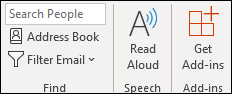
Search for the FindTime add-in | Select Add
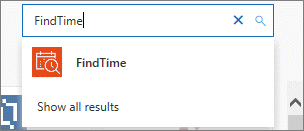
This will add the “Reply with Meeting Poll” into the Home Tab.
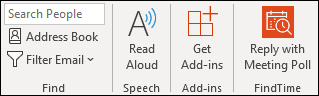
How to add to Outlook for the Web
Open up Outlook in your web browser.
Select New Message | Ellipses button (…)| Get Add-ins.

Search for FindTime
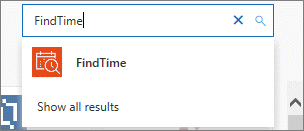
To access the FindTime app, use the ellipsis button (…) again from a new message, and select FindTime.
Warning older Outlook’s are ending this month
PDF and SVG previews now possible in Outlook
See multiple calendars in Outlook