A more efficient way to mark index entries in Microsoft Word is with a concordance or AutoMark file. It’s a separate document with a table of words to be found in the document coupled with their index entries.
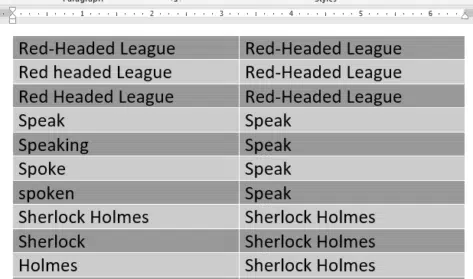
See Simple Indexing in Microsoft Word for an intro to Word’s indexing features.
Concordance or AutoMark?
The older and some would say proper name is Concordance, defined as “an alphabetical list of the words (especially the important ones) present in a text, usually with citations of the passages in which they are found.”.
AutoMark is Microsoft’s term which more accurately describes the feature.
You’ll see both terms used, often interchangeably when talking about Word’s Indexing feature.
Why make a concordance/AutoMark table?
Concordance files are especially useful indexing multiple documents on similar topics. A concordance file can be recycled with changes to quickly index another document.
Ideal when the same or similar indexing terms will be in each document. For example, documents about a new version of an existing product or a sequel to a paper, novel or story.
AutoMark also helps enforce some consistency to indexing across documents, to apply a house style to indexing.
AutoMark downsides
NO page ranges are possible, because there’s no way for a concordance file to link with bookmarks.
Cross-references (e.g. “see Famous Sayings”) also not possible. This is harder to understand and looks like a deliberate and annoying omission by Microsoft.
Make a concordance document
To create a concordance file, open up a new document and navigate to “Insert | Table”. Create a two-column table.
In the left column, enter the text you want to search for and index in your document. In the right column, enter the text you would normally type into the “Main entry” textbox of the “Mark Index Entry” dialog box.
Entering “Sherlock Holmes” into the left column and “Sherlock Holmes” into the right column on the same row will find all instances of the phrase “Sherlock Holmes” in the document text and create a corresponding index entry for them.
Save the document when you have exhausted your list of possible search terms and related index entries.
Sub-entries in the AutoMark file
Just like in a {XE} tag, sub-entries are separated by colons in the right column.

Or “Lorikeet” into the left column and “Bird:Lorikeet” into the right column will find all instances of the word “Lorikeet” in the document text and create an index entry with a “Main entry” of “Bird and a “Subentry” of “Lorikeet” within the index.
Add as many levels as you like with more colons Dr Watson:Revolver:Army or Dr Watson:Revolver:Fires
Using Concordance/AutoMark to quickly index
Use the concordance file to quickly index a document. Open the document you wish to index. Navigate to ” References | Index | Insert Index” (yes, that’s a little counter-intuitive. You’d think AutoMark would be on the Mark Entry dialog not the box to make the Index).
Click on the “Index” tab then the “AutoMark” button.

Select the concordance document (the one with the table) and click “Open”.
Word will then generate add index entries {XE} codes automatically from your concordance file rows.
Make sure the AutoMark/concordance document isn’t open in Word or any other file. In our tests, sometimes AutoMark would not work because the document was open in another app, other times it didn’t seem to matter?
There’s a lot going in in the concordance/AutoMark file. A lot more than the usual documentation mentions, we’ll dig into all that soon.
Simple Indexing in Microsoft Word
Table of Contents basics in Word
Four tricks to shrink a Table of Contents in Word