Character Map is a Windows feature that’s very useful for Microsoft Office users. It lets you insert symbols and, importantly, find them which is not possible within apps like Word.
Windows Character Map has been around for as long as we’d like to remember and it’s mostly done right. If only the equivalent in Office (Insert | Symbol) was as useful.
Over the years, the ‘softies who’ve worked on it have given some thought to the needs of people trying to find and preview characters.
You’ll find Character Map in the Accessories/Windows Accessories of any version of Windows. In Windows 8/10/11, press the Windows key then type ‘cha’ then it should appear on the Apps list.
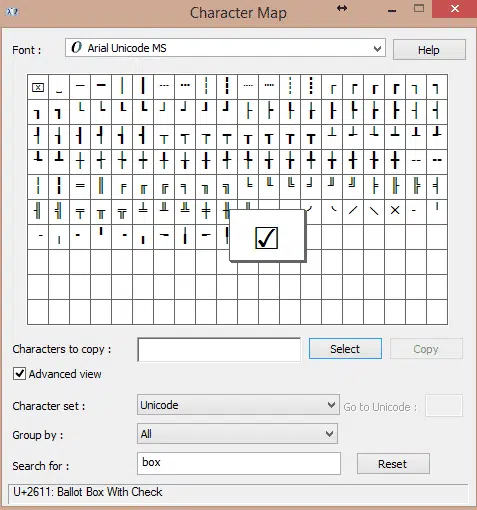
Advanced View
Click on Advanced View to see all the useful stuff like:
Character Set: choose a language or script from the pulldown list.
Group by: more groupings by scripts but at the bottom is ‘Unicode Subrange’ which opens up groupings for symbols, dingbats, maths and many other blocks.
Preview
Click on any symbol to see a larger, easier to see, version. That might seem like an obvious thing to do but it’s not done in Office’s Insert | Symbol (no preview available) or the Windows Emoji Panel were the preview is smaller than the button!
Search for
Character Map has a text find option (unlike Insert | Symbol in Office or the Windows Emoji Panel) so you can find symbols by name.
Search for: type in a search term, like ‘box’ shown above to narrow the list to matches against the character labels.
Having chosen the characters you want, click Copy then switch to another program and paste.
Emoji Panel is part of Windows that totally sucks
Trademark ™ symbol in Word, Excel, PowerPoint and Outlook