Excel 365 for Windows users might have received a nasty shock in the last few days with their cells disappearing behind white or grey. Here’s what happened, how to fix it plus wondering why it took Microsoft over a week to push out the fix.
Here’s an example of the Excel bug in action
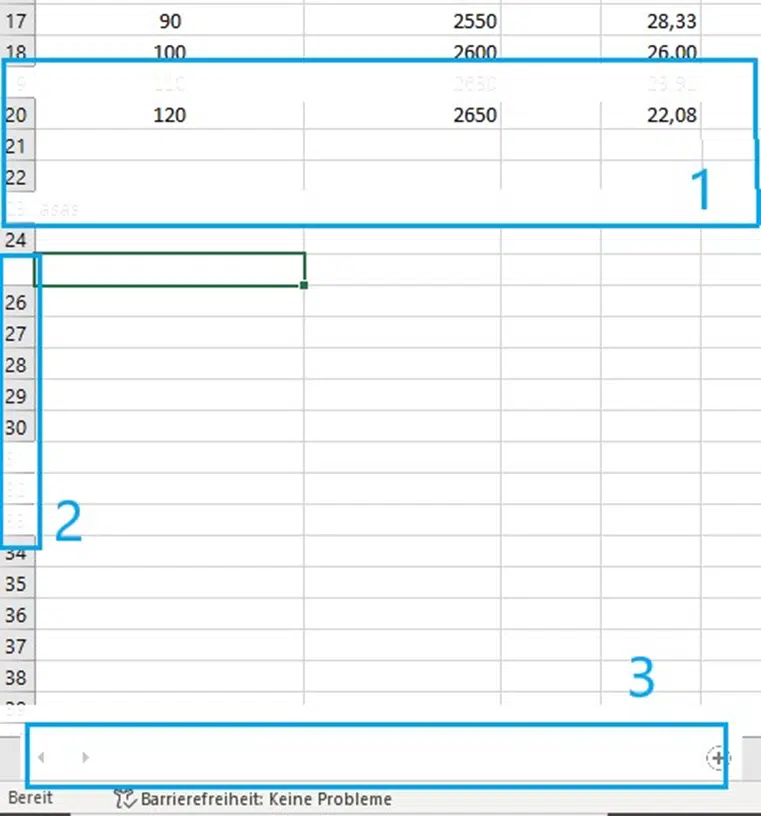
Whole rows or columns (including ‘headings’) disappear behind white (or grey in some reports).
Here’s how a Reddit user described it:
1: When typing something in a cell, the text of entire row becomes grey, and the gridlines and the row number blocks disappear.
2: When hovering the cursor over the row number block, it turns white and the number itself becomes grey.
3: The area displaying the different worksheets has turned white, I can still change between the worksheets by double clicking the now white box.
No data was affected, in other words the cells and formulas were still there, just hidden. It was a display problem.
Some affected users tried some old-standby workarounds for display problems. Like Options | Advanced | Disable Hardware Graphics Acceleration, updating their Windows graphics drivers, Repairing Office or sacrificing to a local deity <g>. Alas, in this case, it made no difference.
That’s because the bug was caused by Microsoft’s update to Excel 365, specifically v2206 build 15330.20196.
In Microsoft speak “A recent service update contained a code regression, which resulted in impact.” That’s from the Microsoft 365 Service Health history (“Users may see that cells in Excel desktop client appear blank or white when clicking on them or scrolling” OP396850)
How to fix it
Microsoft has now recalled the update, reverting to the previous fully working update. Reversing a patch is a relatively new feature of Office updating and it’s nice to see it being used.
If still affected, all you need to do is go to File | Account | Update Options | Update Now.

That will force your copy of Office to check for updates which, in this case, will undo the faulty patch.
Alternatively, force Office 365 for Windows to revert to an earlier specific version. That’s more difficult and should not be necessary.
Why so long?
By Microsoft’s own record, they knew of the update bug on 24 June 2022 but it took them until 4 July … at least 10 days before reversing the update.
There’s no excuse for that kind of delay. They had plenty of bug reports from users who had identified the specific update as the culprit. Armed with that clue, it should not have taken long to confirm that. Even given the complexity of Office updates, ten days before reverting the patch is far too long.
Microsoft needs to look at their bureaucracy that allows their paying customers to be left hanging for over a week. Don’t hold your breath for any corporate self-criticism though, Microsoft seems to feel the problem is over.
Thanks to Susan Bradley for the tip.